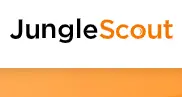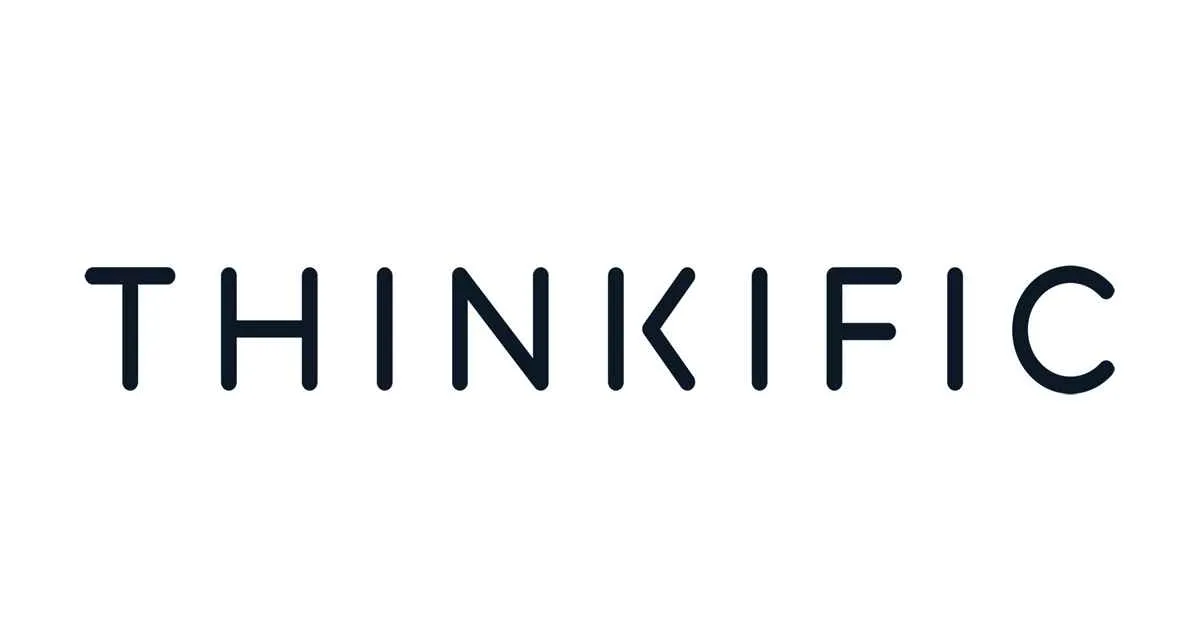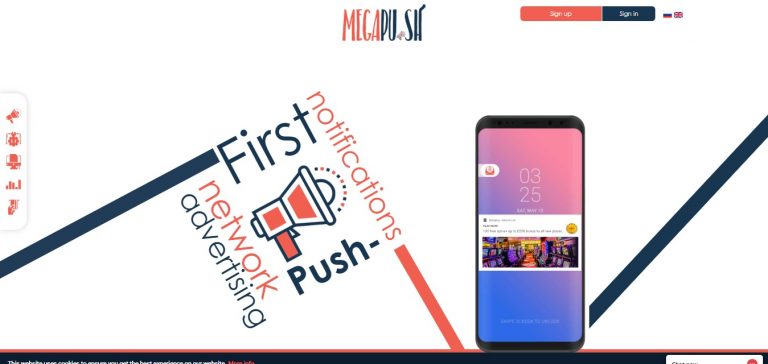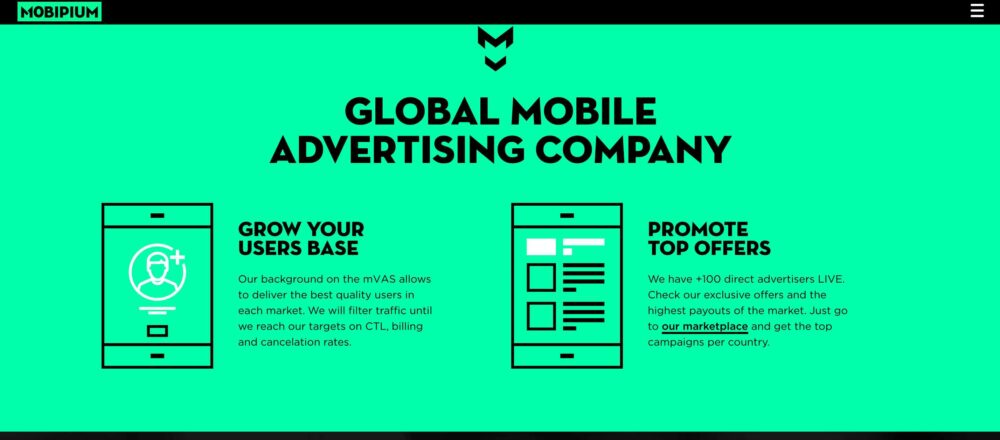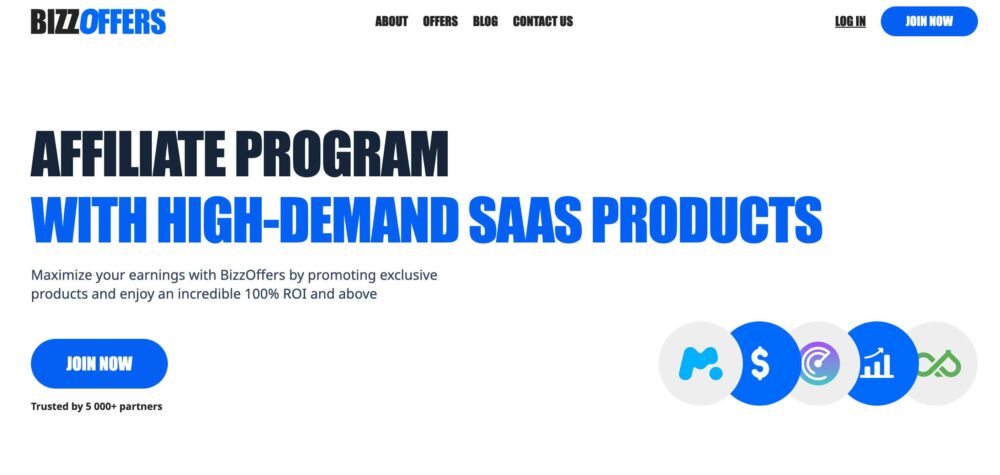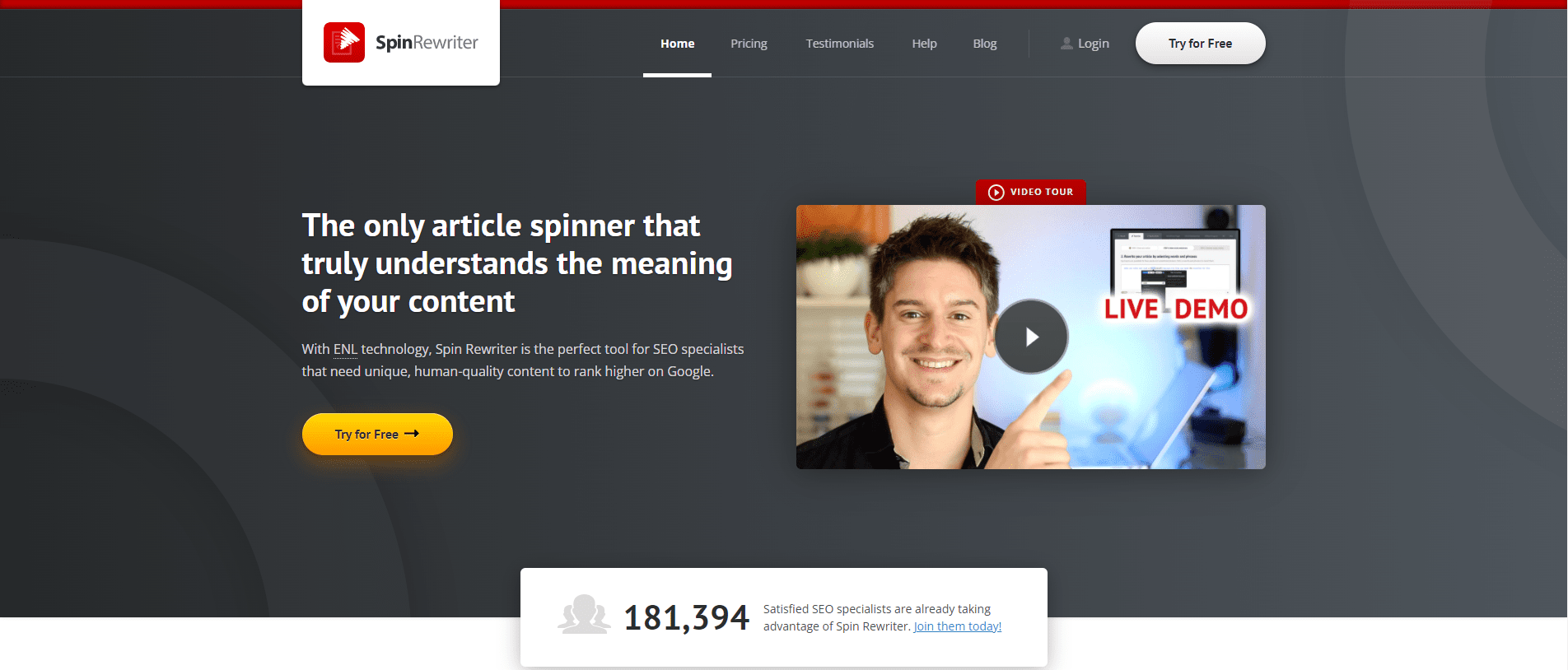
We Got Everything
You Are Searching For!
SUCCESS STORIES
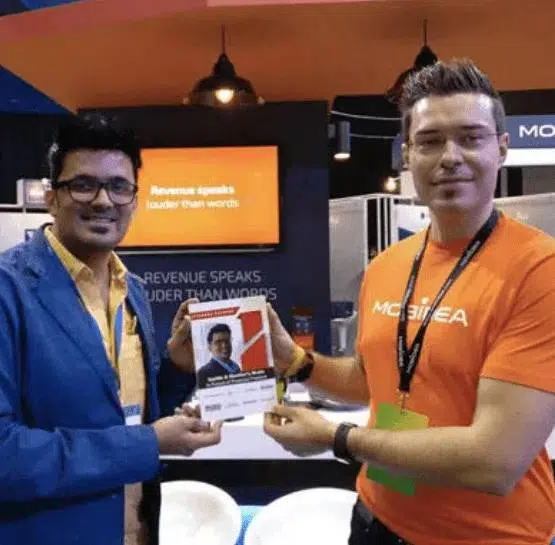
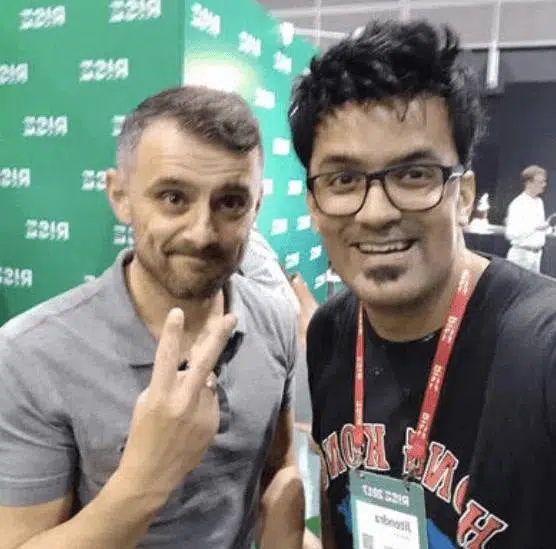
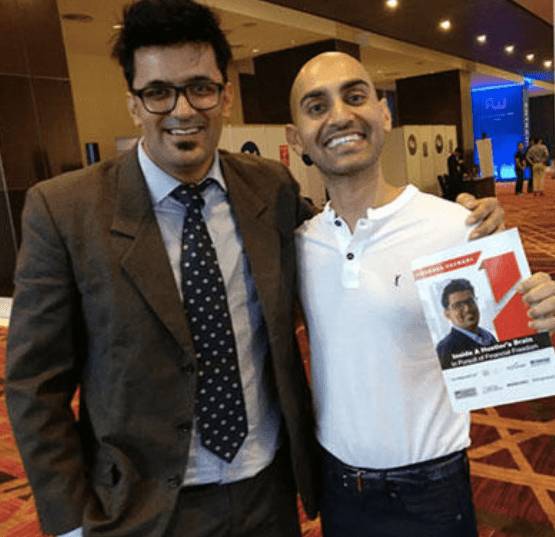
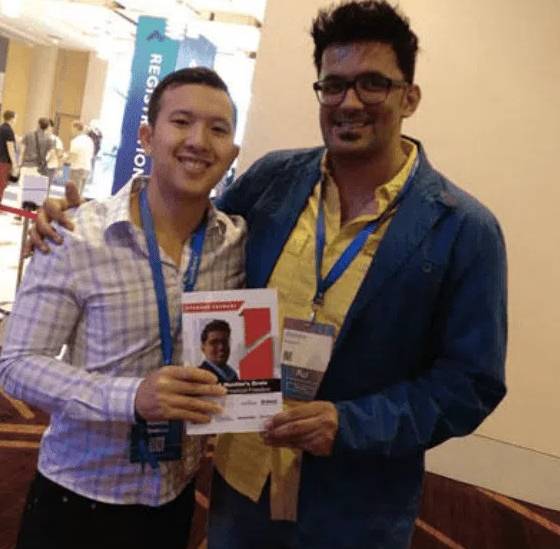
We Got Everything You Are Searching For!
- Find profitable niches easily
- Find profitable niches easily
- Discover easy to rank for keywords
- Discover easy to rank for keywords

Latest Blogs
New From AffiliateBay
We help you keep up with articles featuring in-depth reviews, expert insights, and exclusive tips on the latest affiliate marketing strategies, tools, and trends.
How to Pitch for Guest Blogs?
SEO Friendly Pagination 2024: Best Practices To Be Followed
9 Best Legal Affiliate Programs In 2024 To Earn Passive Money
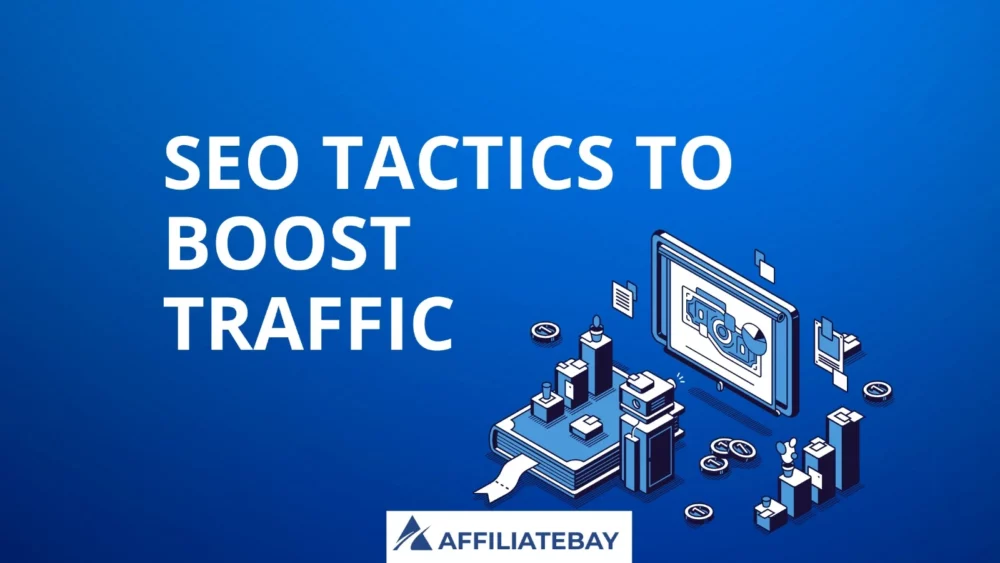
5+ SEO Tactics To Boost Organic Traffic & Rankings In 2024
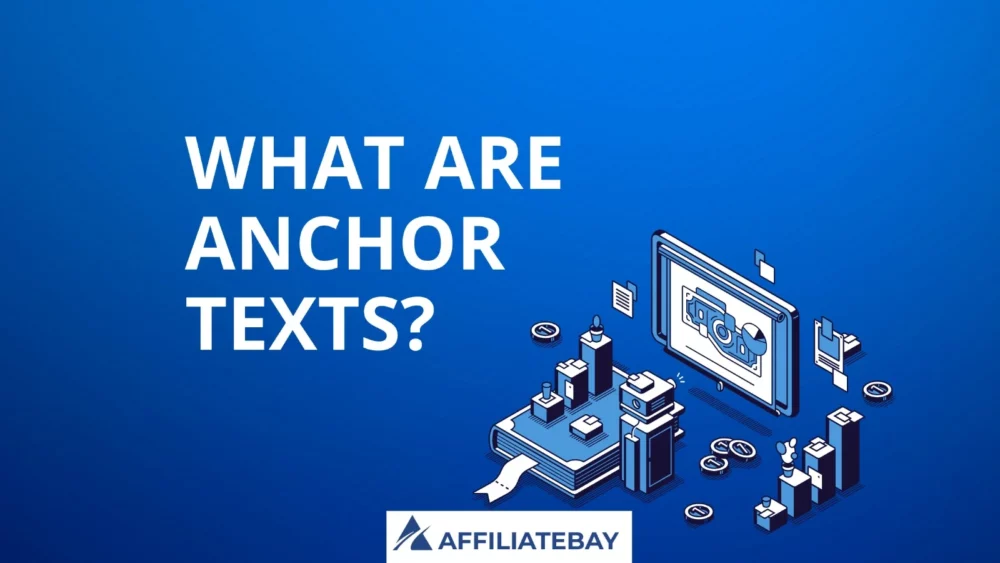
What Are Anchor Texts 2024? How To Write A Good Anchor Text?
Guides
Turning your ideas into reality means working on the technical parts. This is when your blog really starts to come together.
Affiliate Programs
Here are the lists of best affiliate programs that you can join and monetize your website as per your niche.
Popular Niche Business Tools
Semrush

5/5
SEMrush is a comprehensive SEO and marketing tool for research, analytics, and optimization of online strategies.
Jungle Scout

5/5
Jungle Scout is an essential Amazon seller tool for product research, tracking, and data-driven decisions to boost sales.
Bright data

4.9/5
Bright Data is a versatile web data collection platform for businesses, providing reliable and ethical data harvesting solutions.
Thinkific

5/5
Thinkific is a user-friendly online course creation and management platform empowering educators to monetize their knowledge effectively.
Explore More Categories
Take The 28 Day SEO Challenge Now
Steal Your
SEO STRATEGY
Download my 2x intelligent spreadsheets to steal your competitors SEO strategy now!
Take The 28 Day SEO Challenge Now
The 7 Day Ecommerce SEO Strategy To Increase Your Search Traffic!
Download my 2x intelligent spreadsheets to steal your competitors SEO strategy now!
What Our Readers Say About Us...



Hi, from AffiliateBay Team
We’re a team that runs successful affiliate websites, and we’re here to share what we’ve learned. Our team shares practical tips and advice for successful affiliate marketing based on our experience in running affiliate websites. We review various products and services, providing unfiltered opinions to help you make informed purchasing decisions.

POPULAR CONTENT
Browse Our Categories

HOSTING
Looking for a new web hosting? Now save a great deal of money using our special coupon codes and deals on the most popular hosting platforms.
EDUCATION
Learn about the top online courses and test preparation. Explore the best deals and honest reviews of popular education platforms and courses.
SOFTWARE COUPON
Get today’s best deals and offers on popular software, services, and online platforms. Save BIG with our new updated coupons.
REVIEW
Explore the word of latest technology with help of our in-depth guides on trending gadgets and tools.The Best Of Affiliatebay
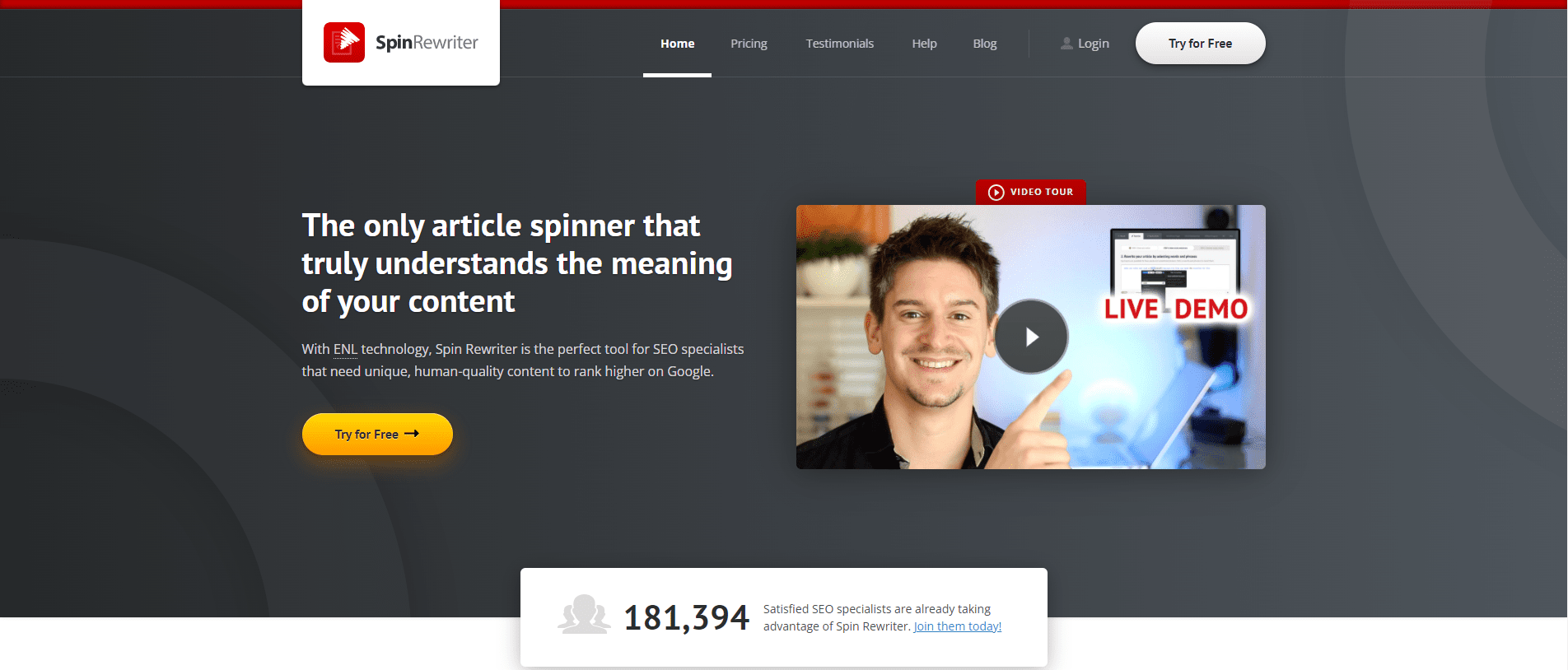
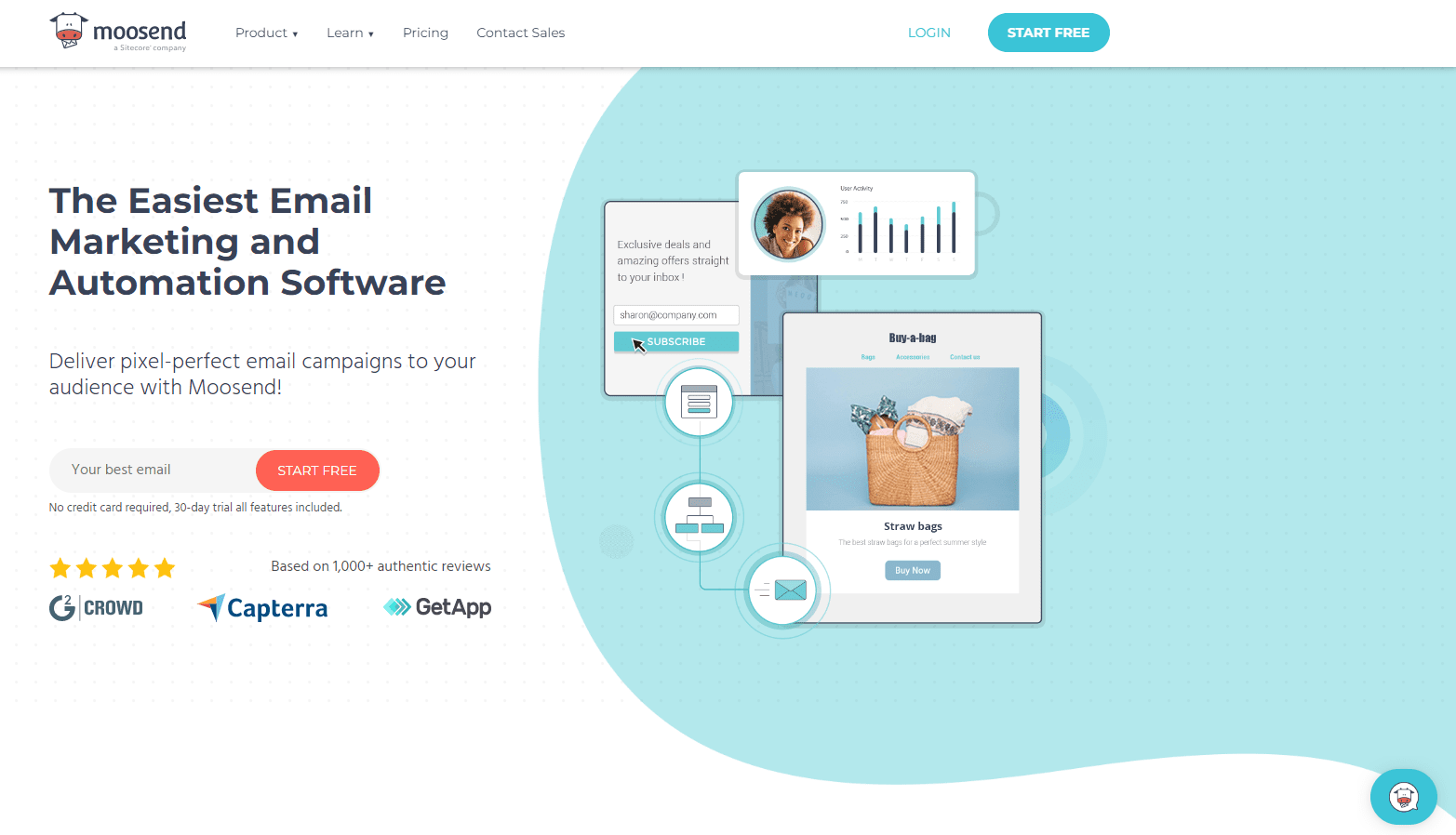
Moosend Review 2024: Is This The Email Tool For You?
Updated on: September 10, 2023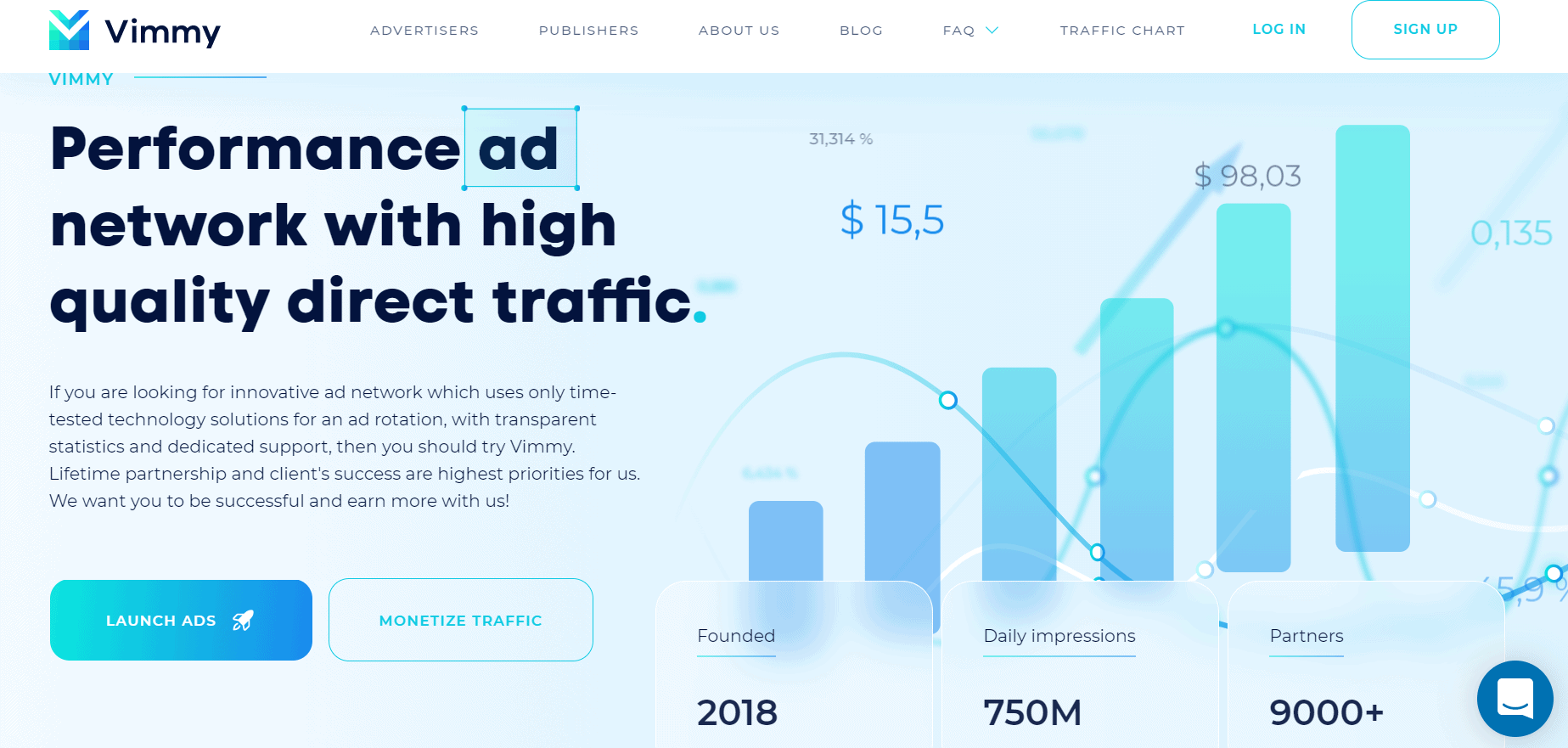
Vimmy Review 2024– Is It An Effective & Reliable Ad Network?
Updated on: September 25, 2023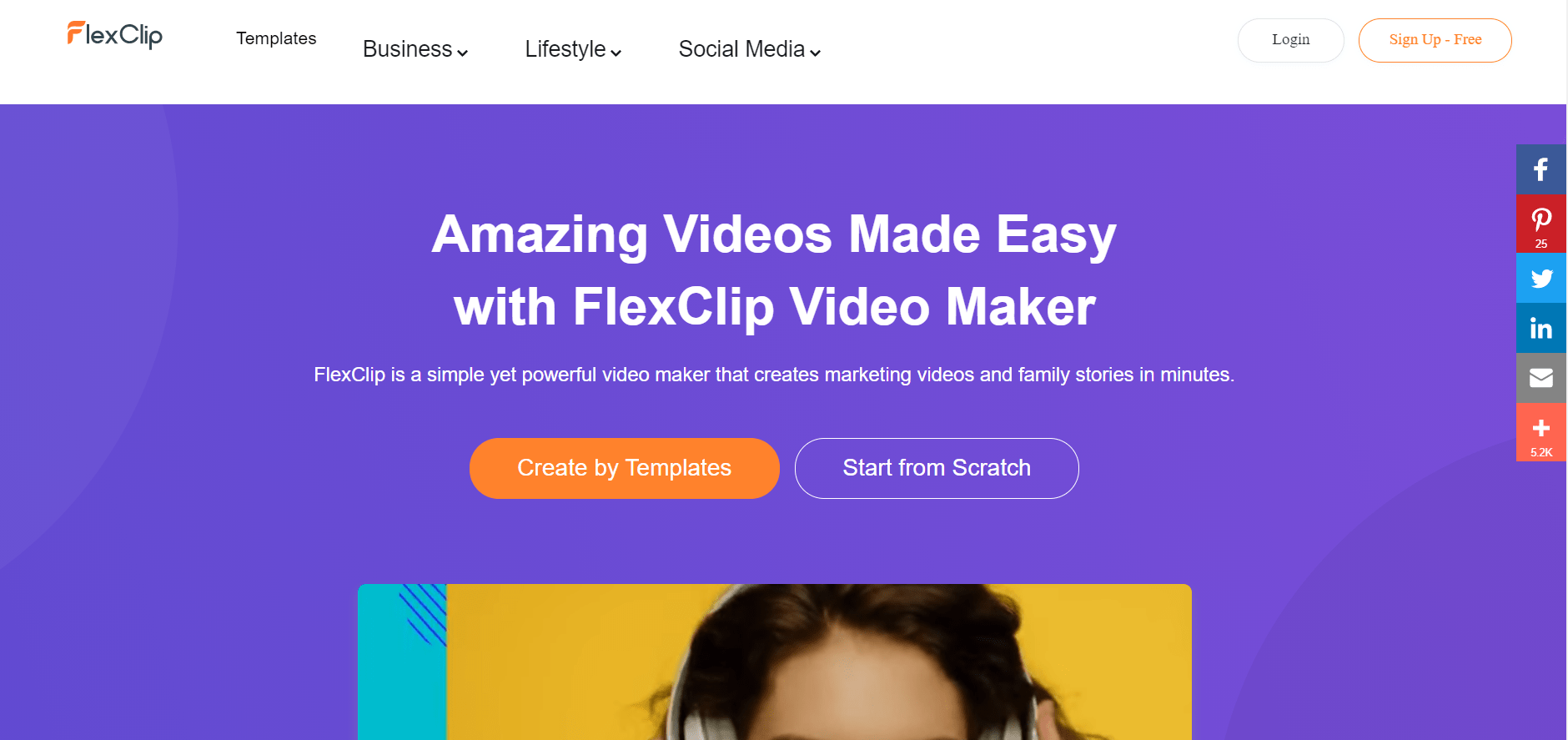
FlexClip Review 2024– Create Stunning Videos Online In Minutes
Updated on: June 3, 2023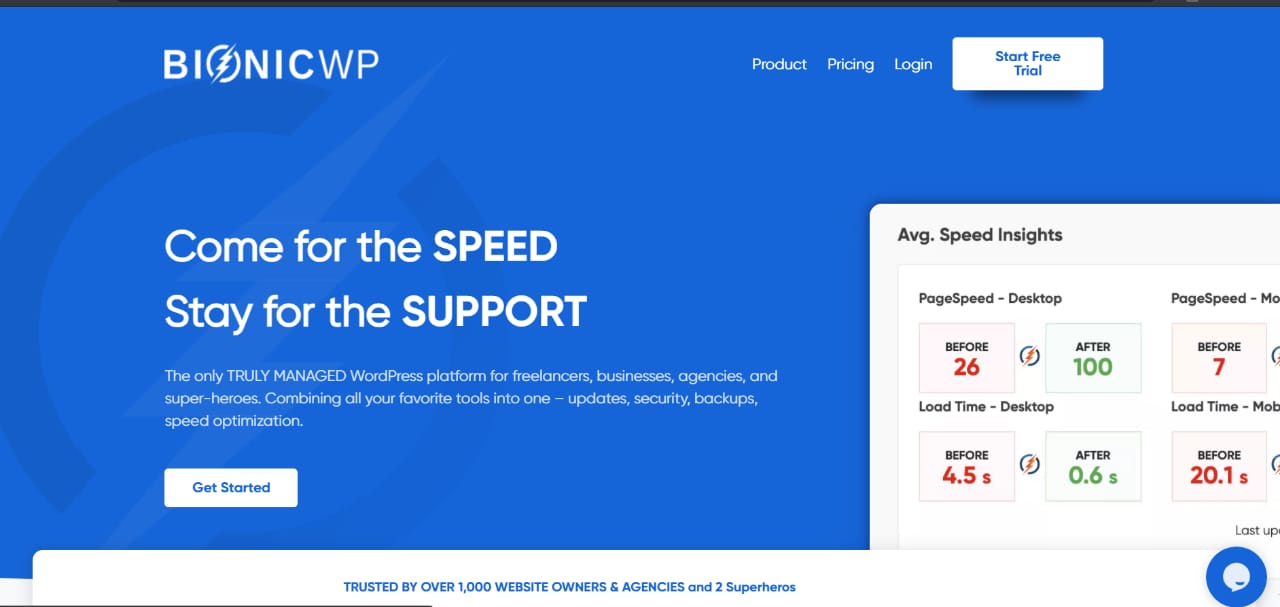
BionicWP Review 2024 – Ideal Managed WordPress Hosting Platform
Updated on: September 16, 2023ConvertBox Review 2024: Is It The Best Lead Capture Tool?
Updated on: August 10, 2023

15+ Best Airline Affiliate Programs In 2024– Monetize Your Blog Now
Updated on: February 21, 2024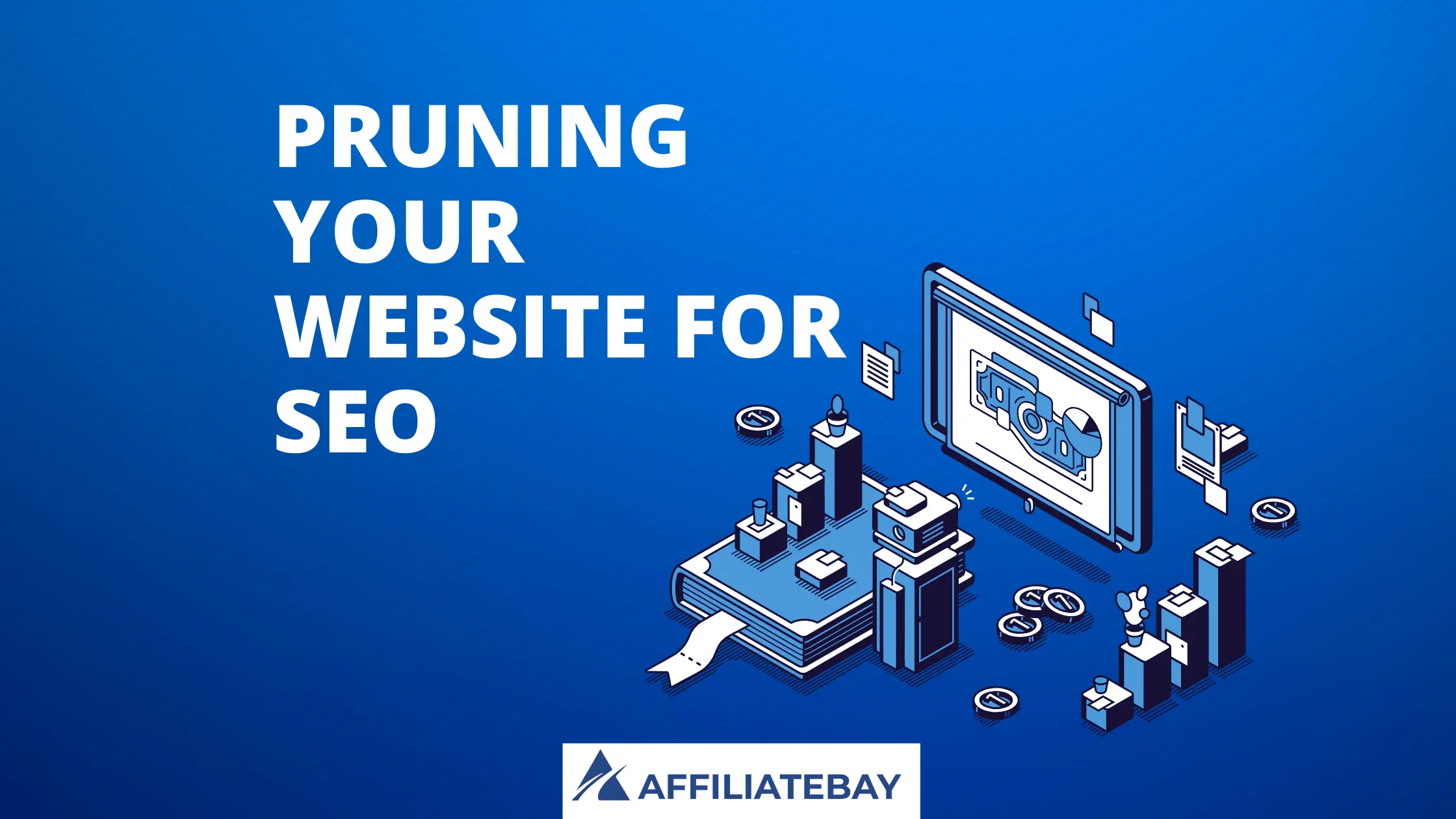
Pruning Your Website for SEO In 2024– The What, Why, and How?
Updated on: March 15, 2024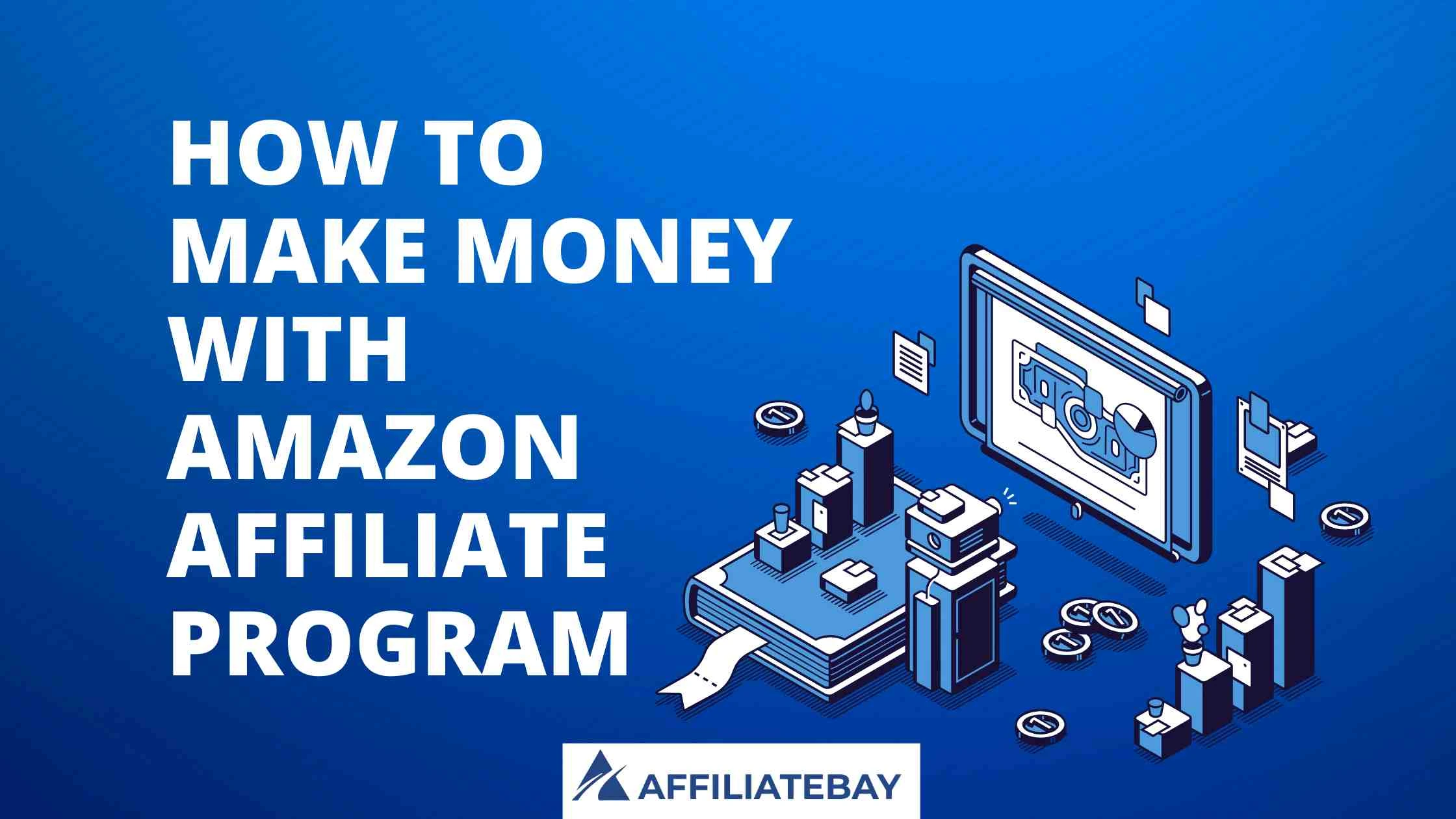
How To Make Money With Amazon Affiliate Program In 2024?- Tips & Tricks
Updated on: February 19, 2024
Why Picante Tech Conference In Europe Is The Best Tech Event?
Updated on: August 18, 2023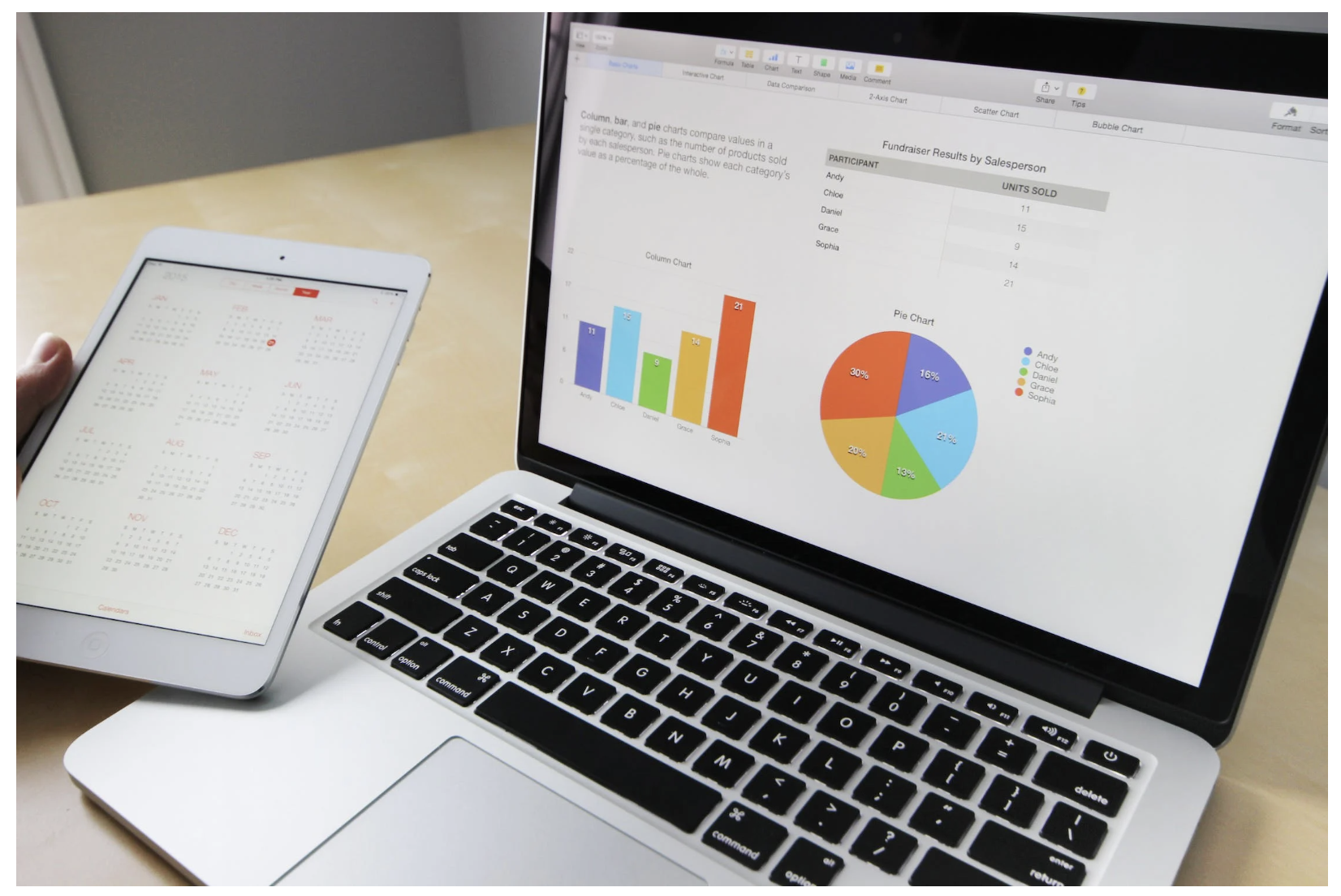
Navigating the B2B Affiliate Marketing Landscape: Tips and Tactics for Growth
Updated on: September 23, 2023
How To Use Pinterest For Affiliate Marketing In 2024?- Make Money Online
Updated on: February 10, 2024
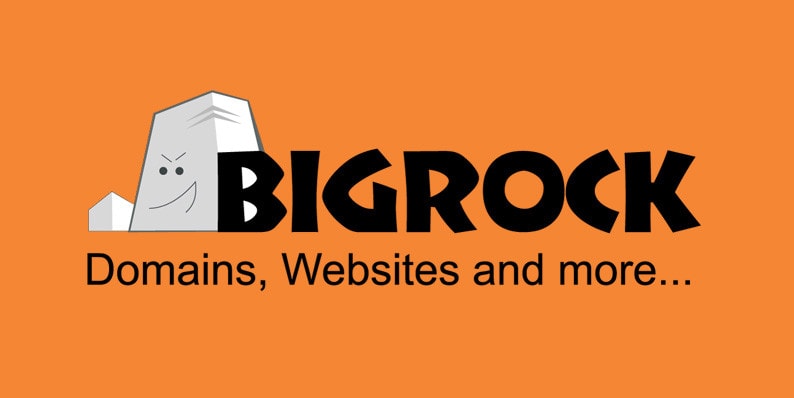
Bigrock Hosting Pricing 2024 | Does BigRock offer hosting?
Updated on: September 22, 2023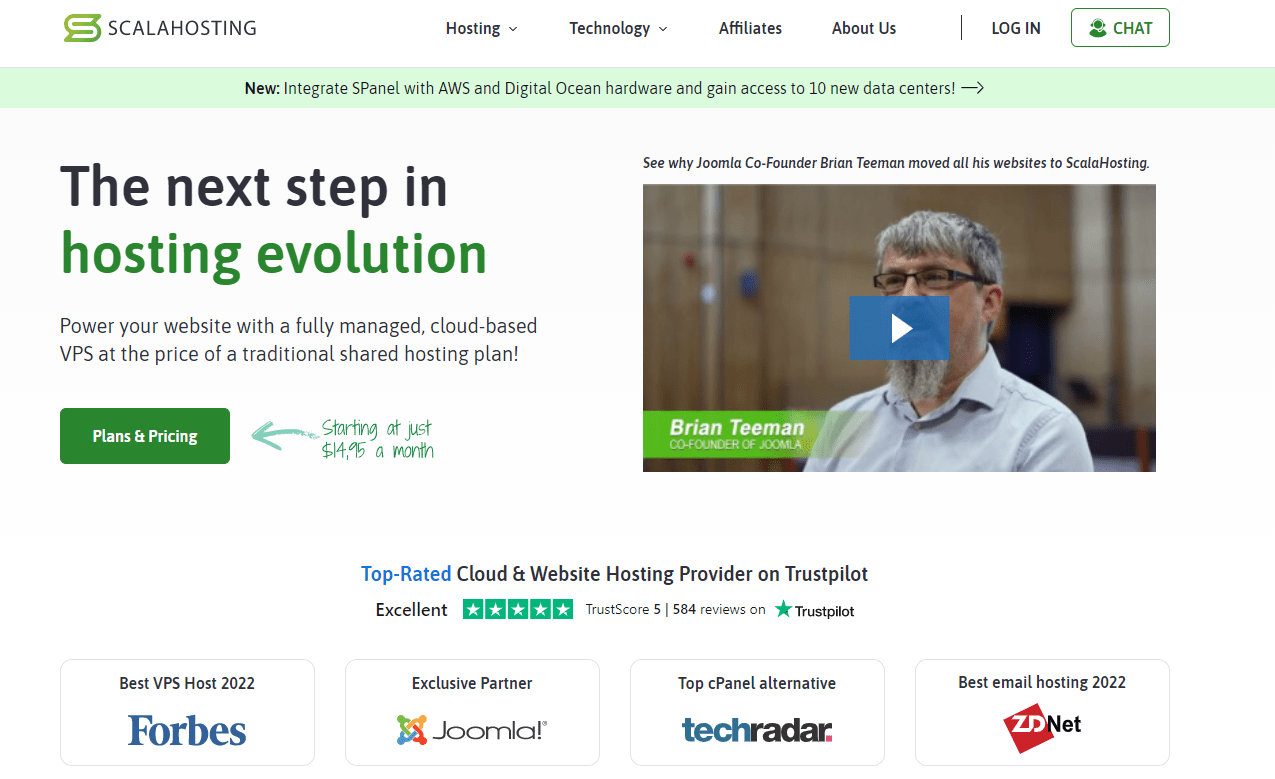
Scala Hosting Review 2024: Is It The Best Managed VPS Hosting Provider?
Updated on: August 28, 2022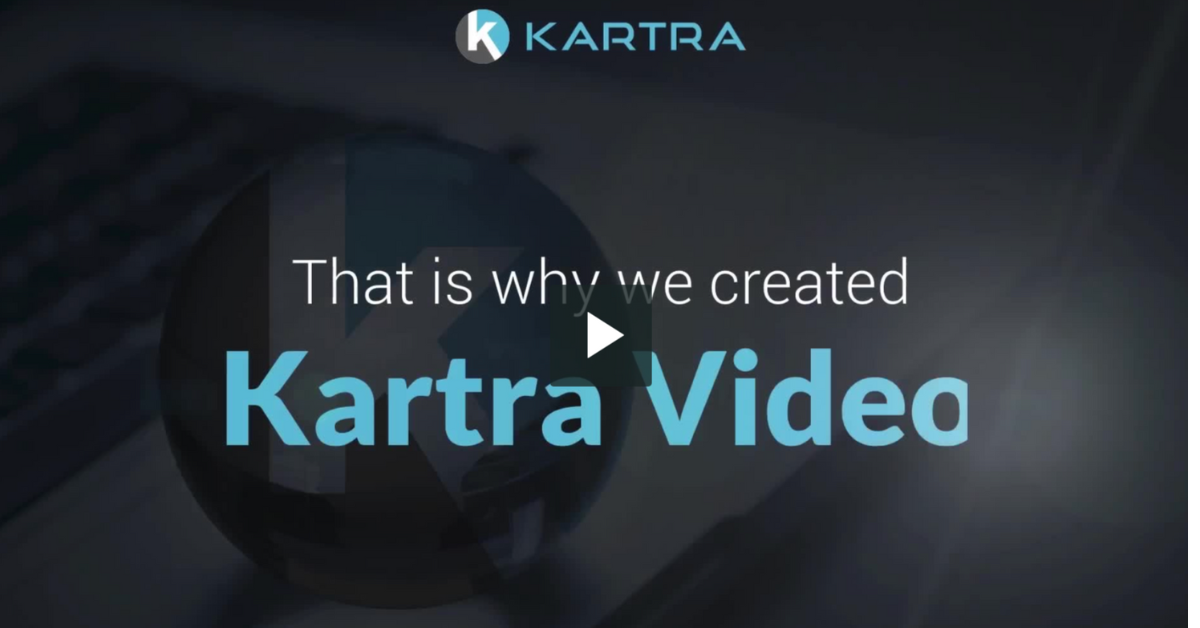
Why Kartra Video Hosting is the Ultimate Solution For Your Business
Updated on: June 6, 2023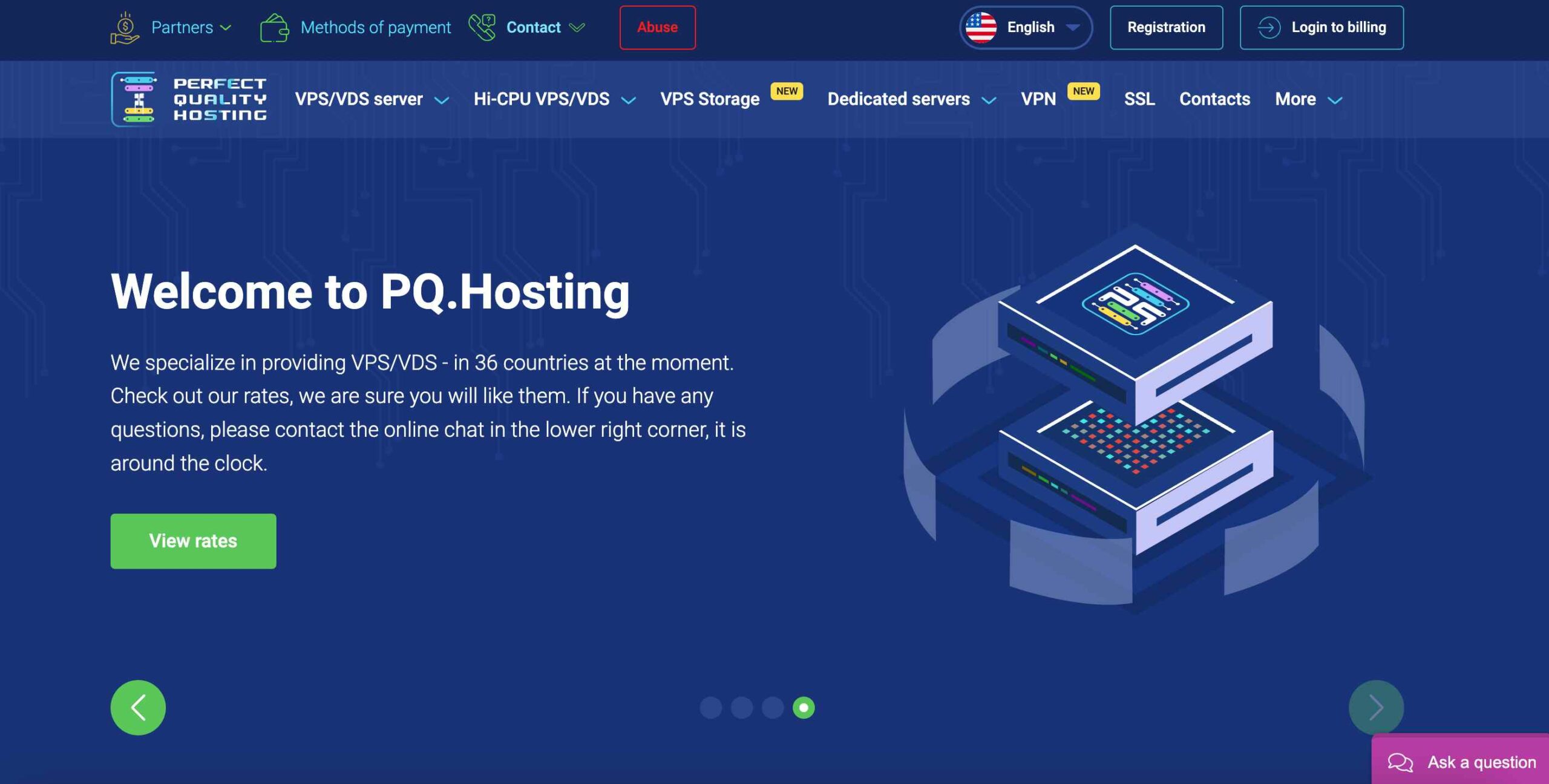
PQ.Hosting Review 2024: Everything You Should Know!
Updated on: February 12, 2024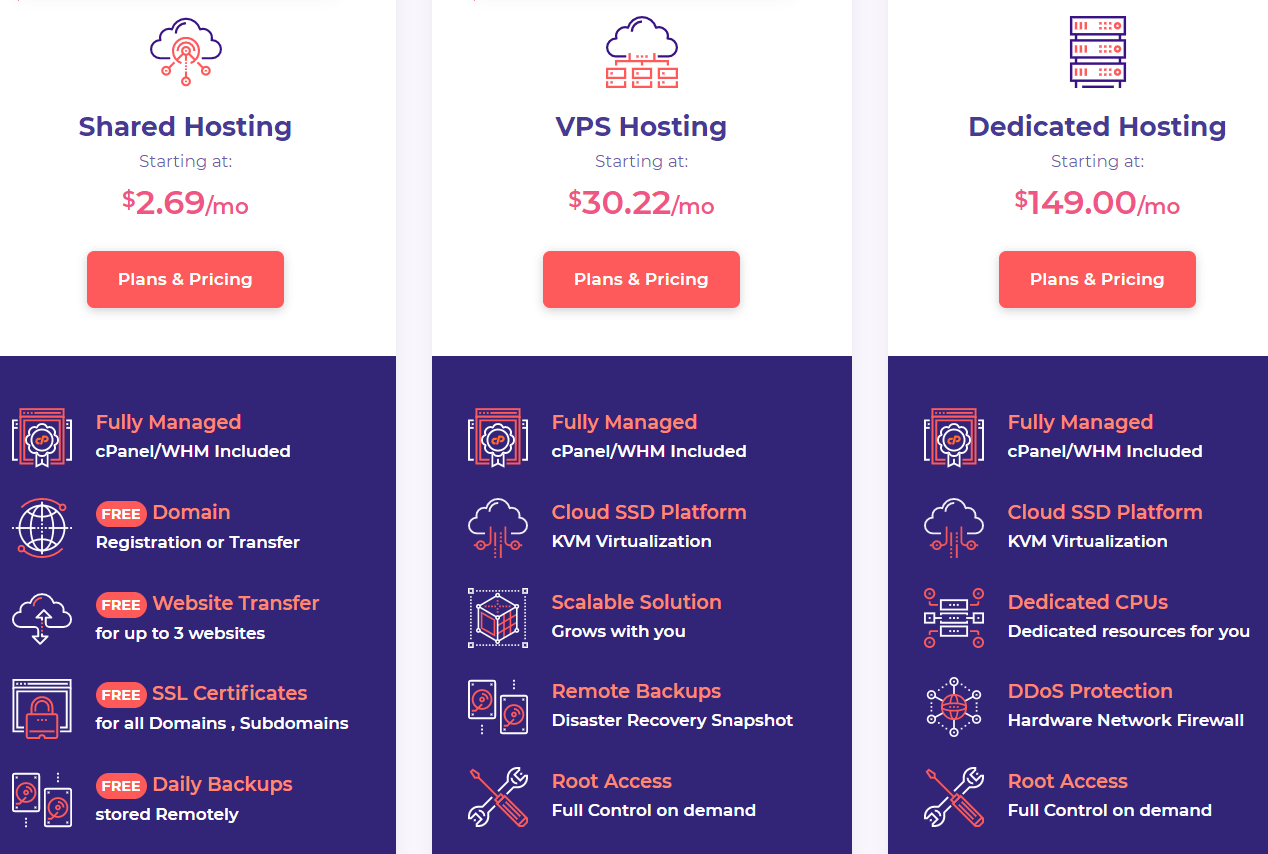
HostArmada WooCommerce Hosting Review 2024– Is It Worthy?
Updated on: August 14, 2023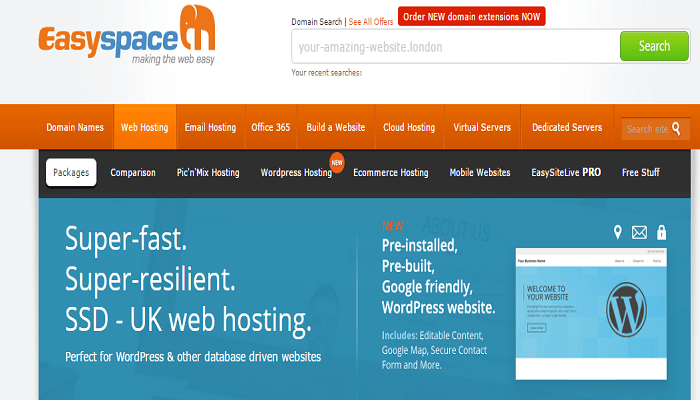
EasySpace Pricing 2024– Choose Perfect Plan For Hosting!
Updated on: August 21, 2023
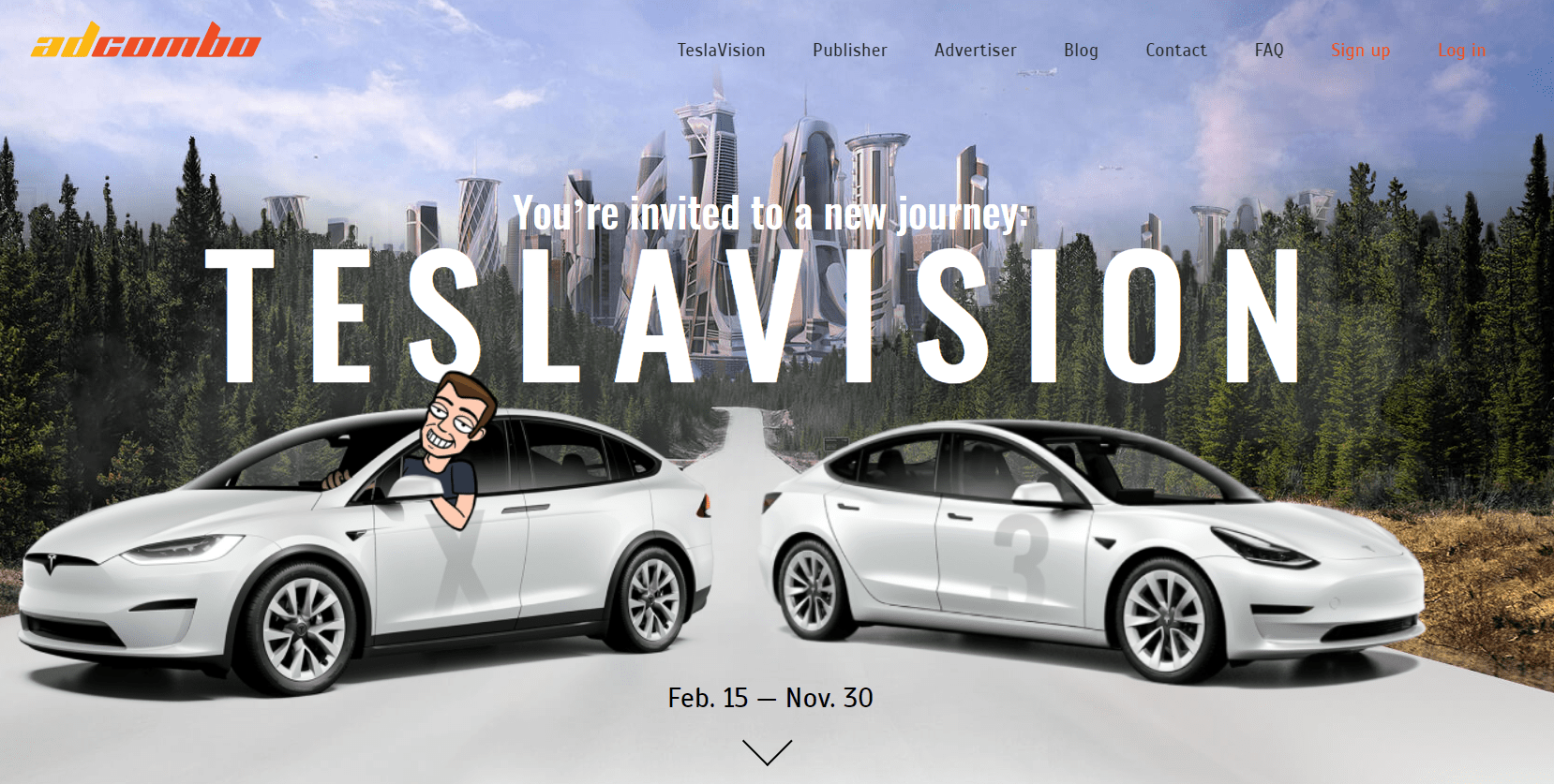
AdCombo Review 2024 – Is It The Best Ad Network?
Updated on: September 24, 2023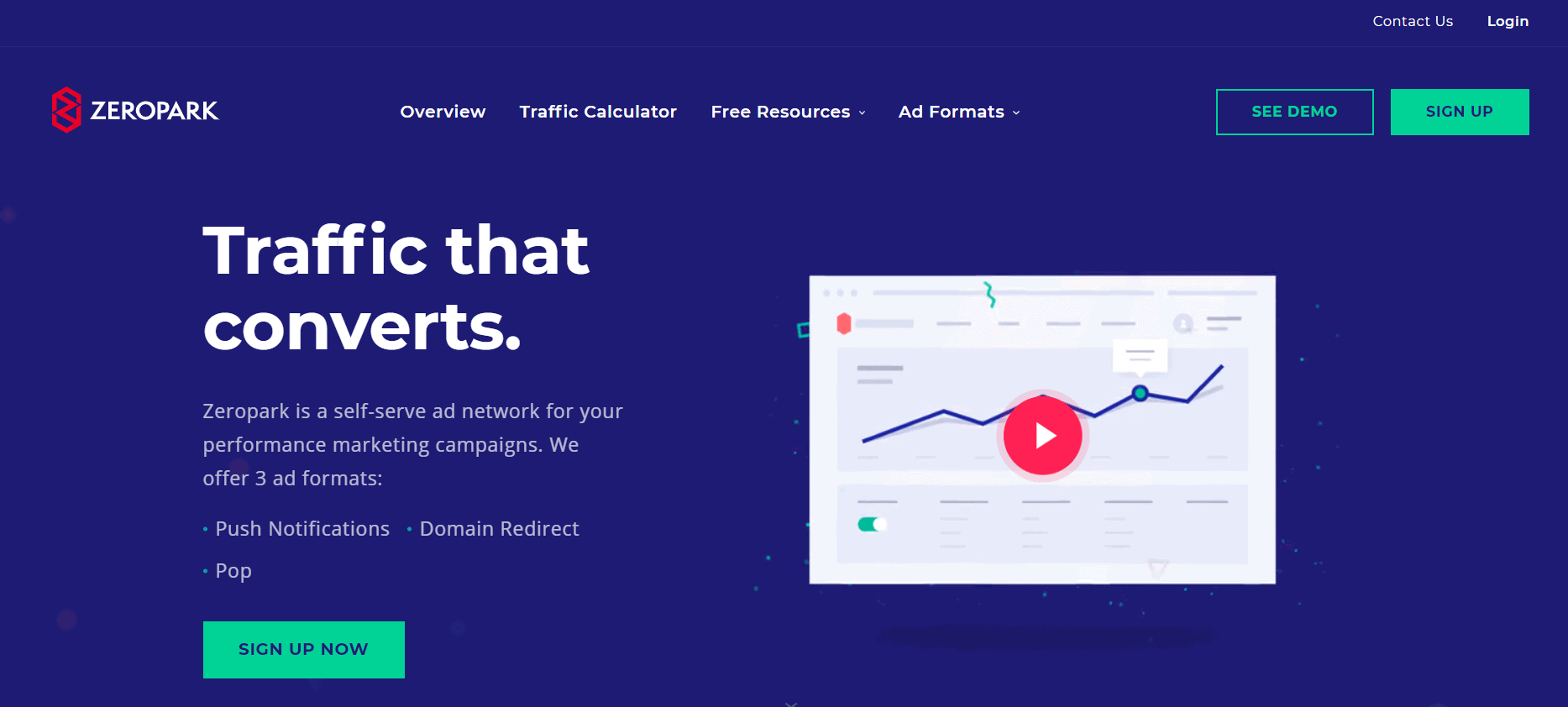
Zeropark Review 2024 – Best Ad Network With Easy UI?
Updated on: September 8, 2023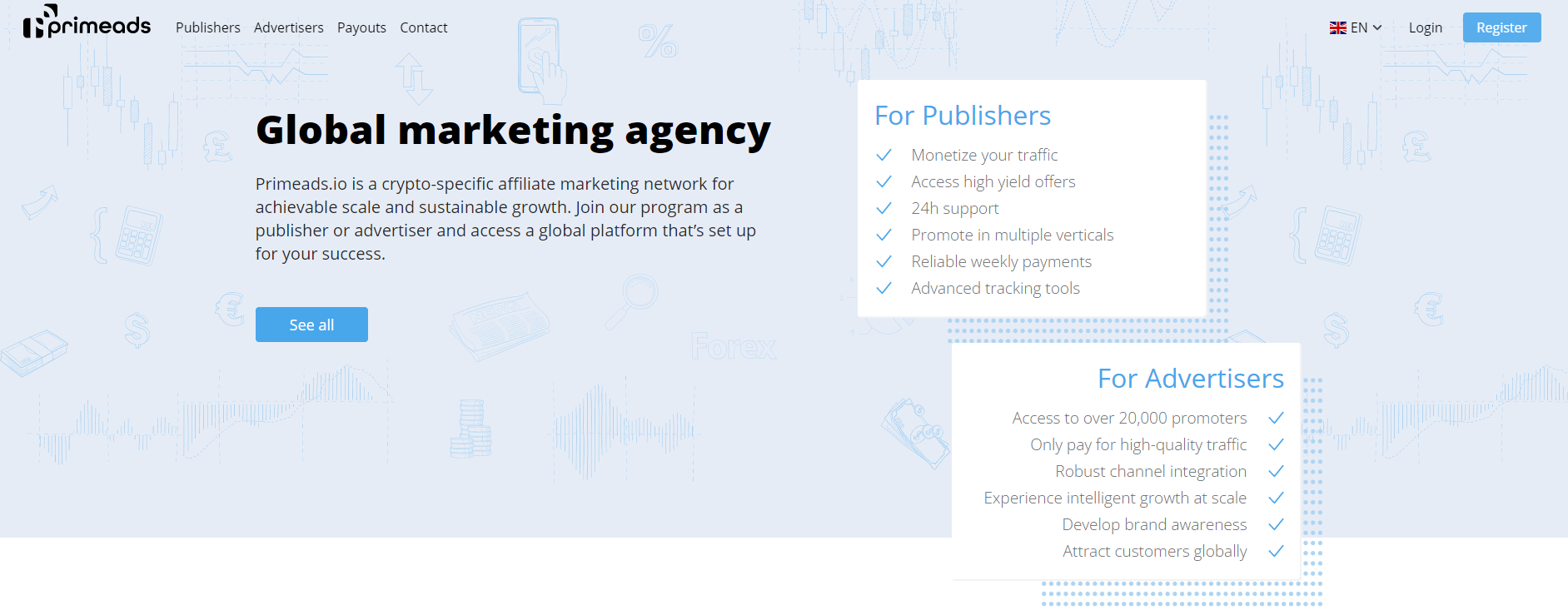
Prime Ads Review 2024: Best Crypto Affiliate Marketing Network?
Updated on: September 1, 2023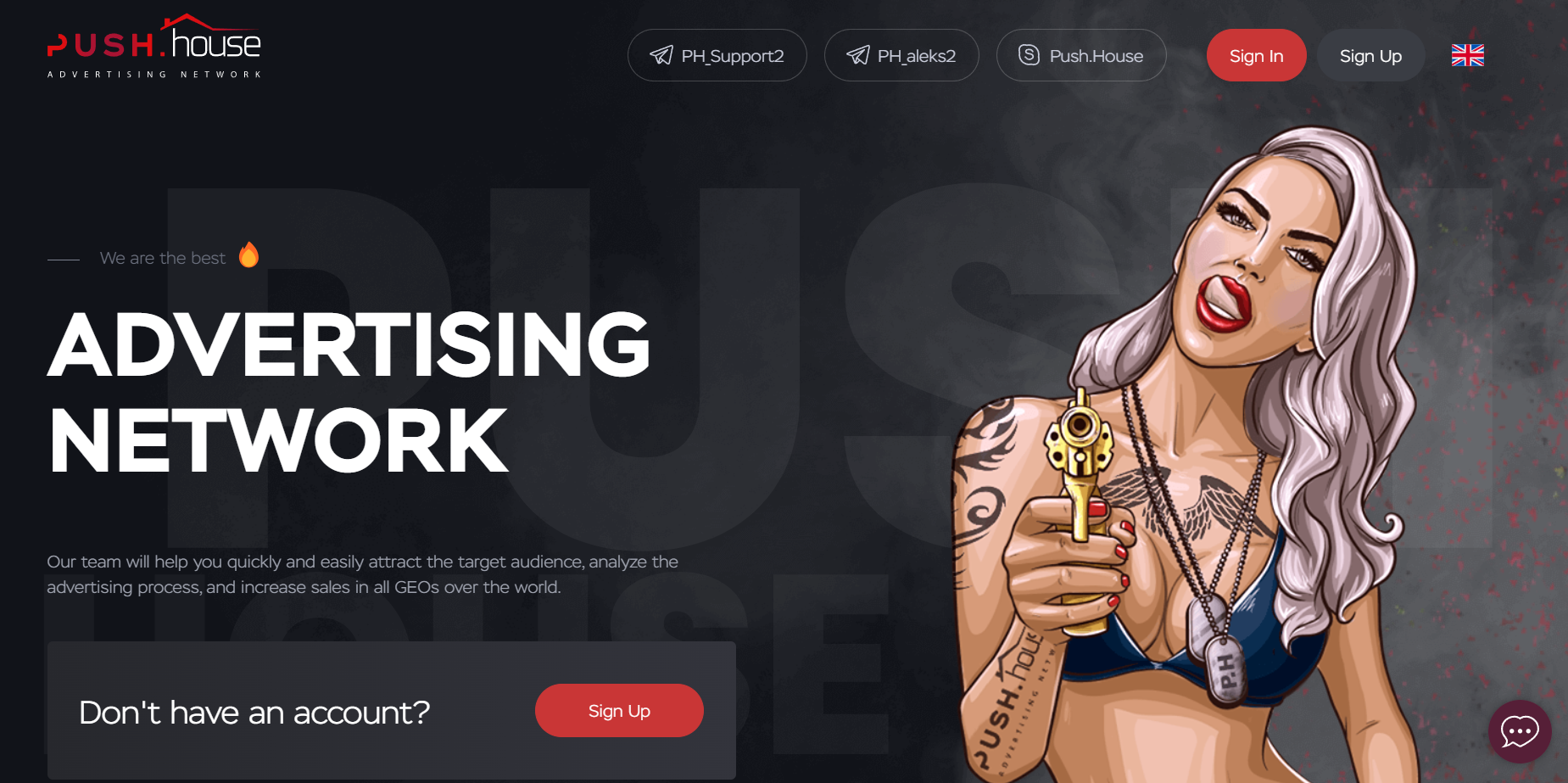
Push House Review 2024: Why Choose This Ad Network?
Updated on: September 12, 2023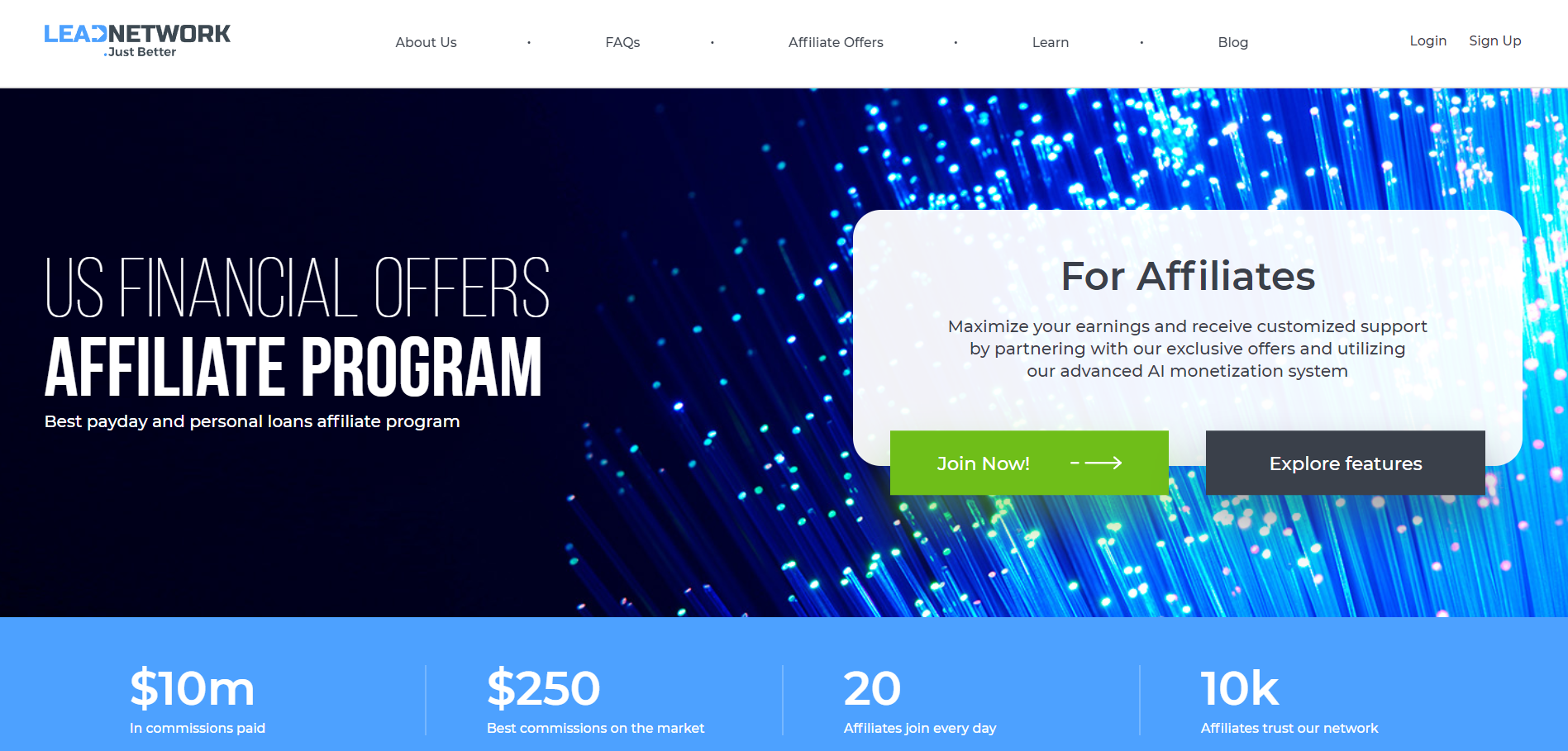
LeadNetwork Review 2024: The Best Payday Loan Affiliate Network Program
Updated on: June 22, 2023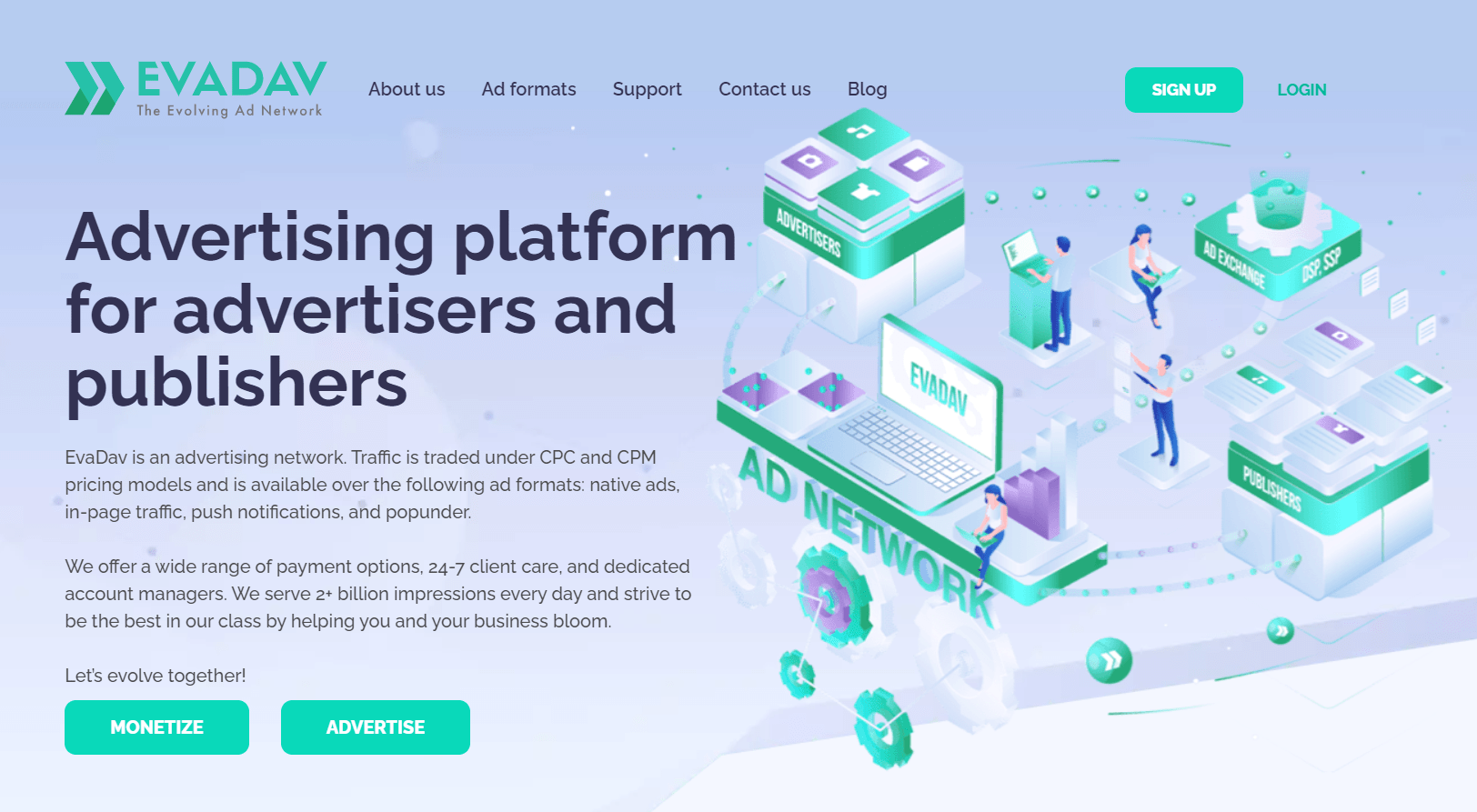
EvaDav Review 2024: Is It Reliable Push Ad Network?
Updated on: July 30, 2023
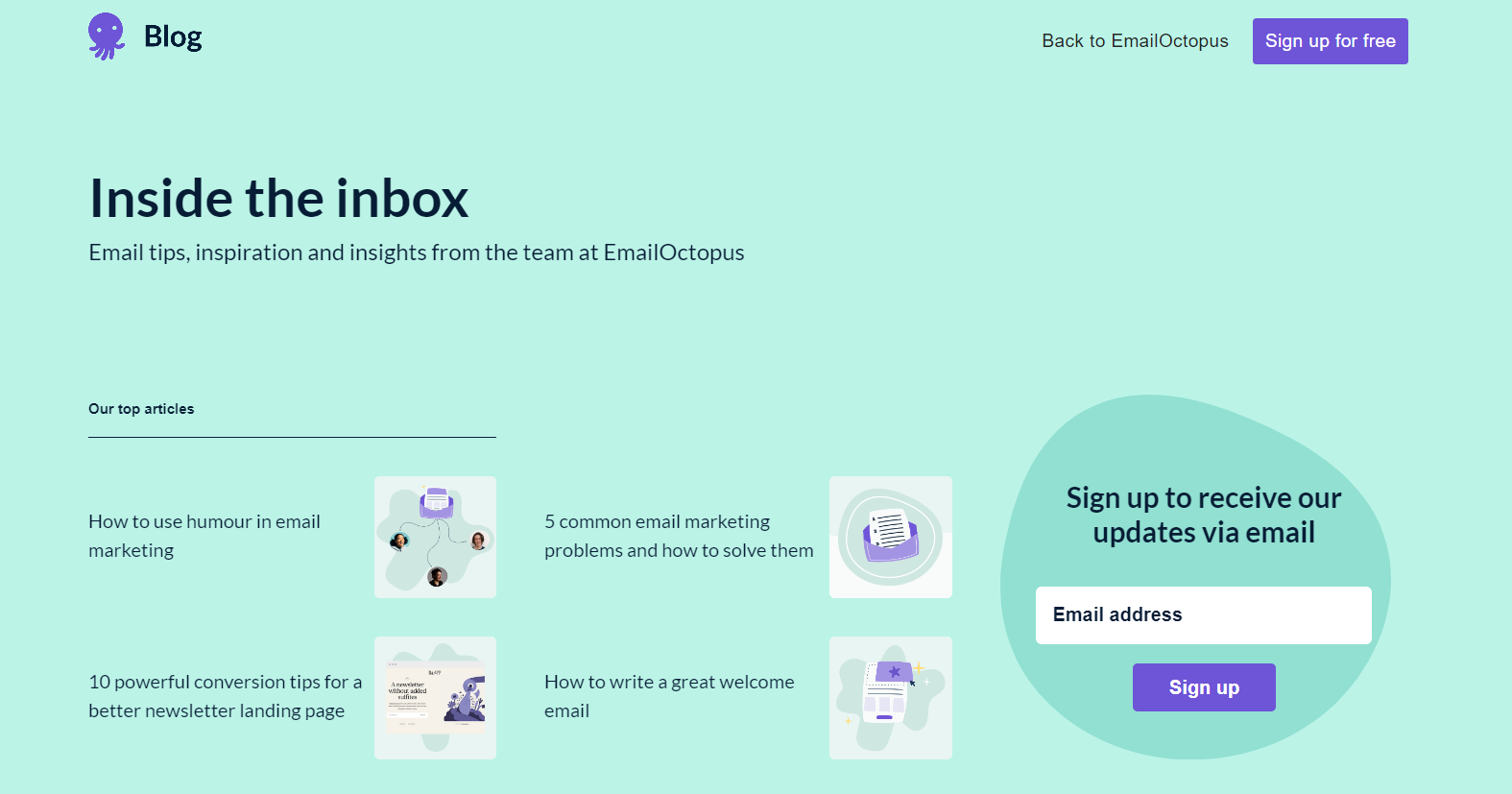
Top 20 Best Email Marketing Blogs 2024: Your Guide to Email Marketing Success!
Updated on: July 4, 2023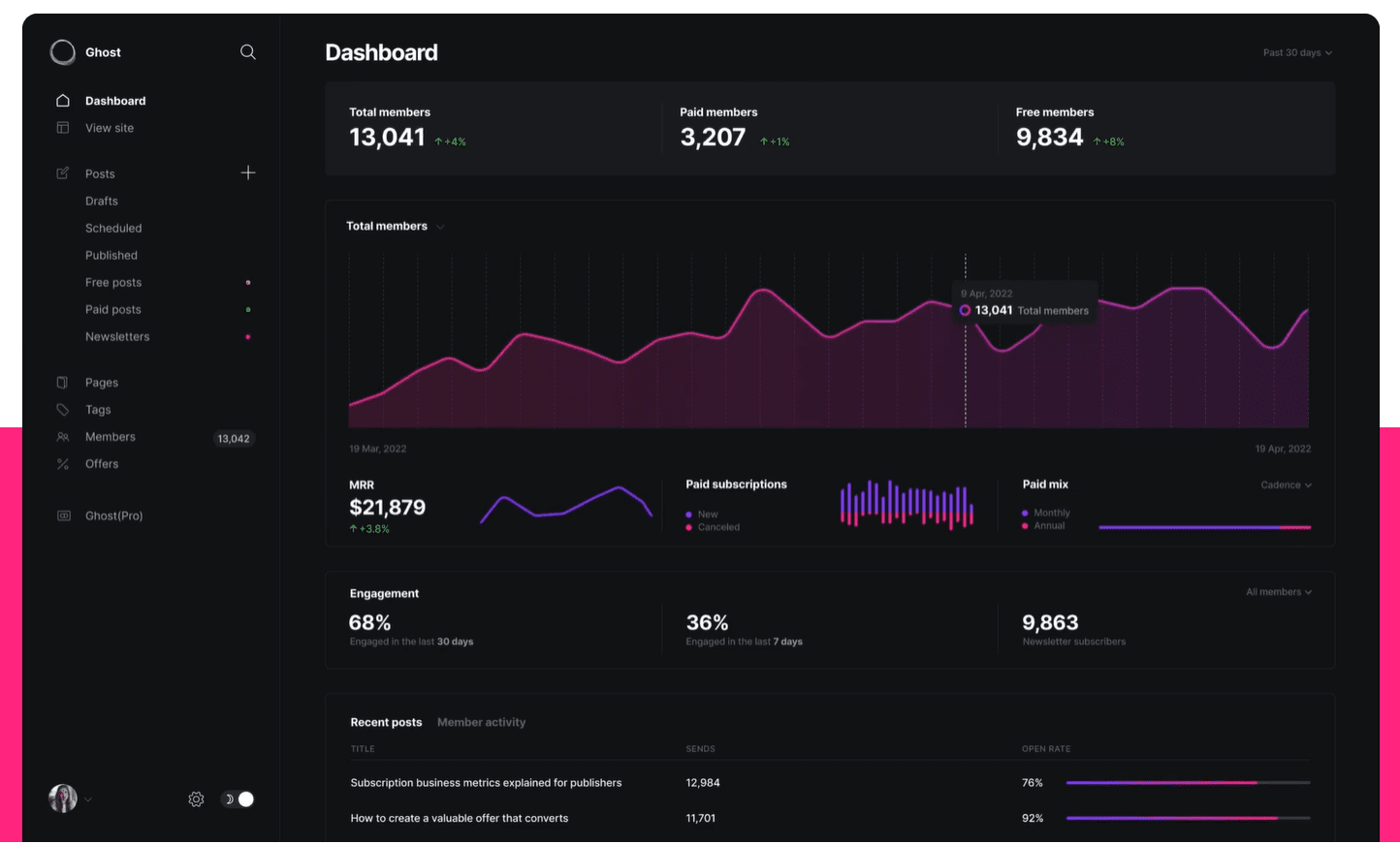
10 Best Anonymous Blogging Platforms 2024: Ultimate Guide
Updated on: August 28, 2022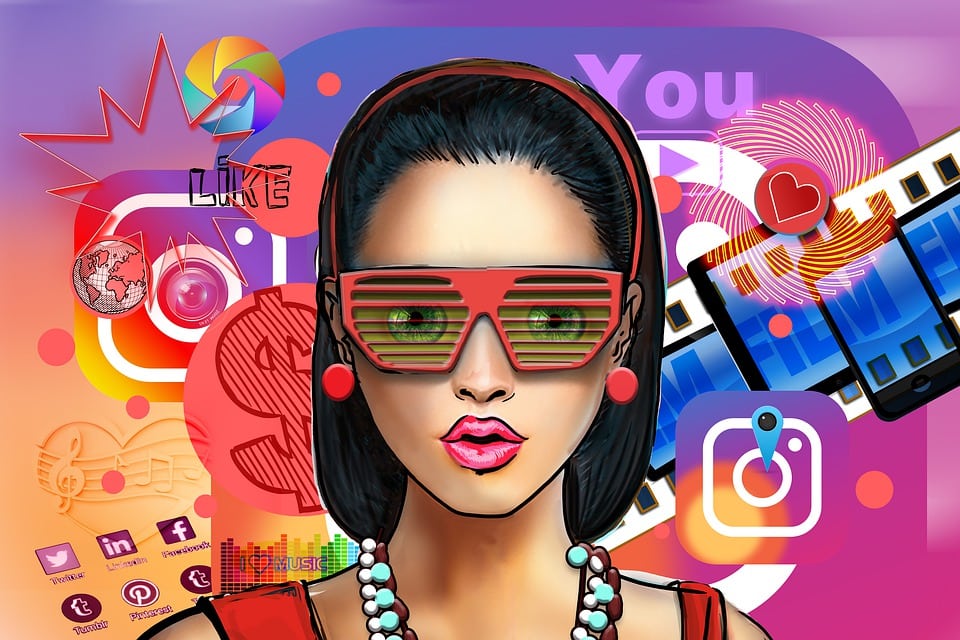
In What Ways Are Serious Influencers Making a Brand of Themselves?
Updated on: August 20, 2023
250+ Money Affirmations For Financial Abundance and Wealth
Updated on: June 5, 2023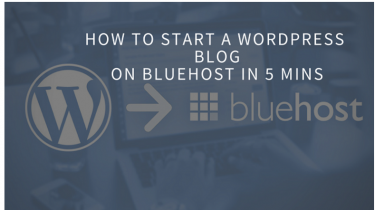
How To Start A WordPress Blog On Bluehost In 5 Mins 2024
Updated on: June 14, 2023
Best Camera For Blogging 2024: By A Blogger & Photographer (Including My Top Pick!)
Updated on: August 22, 2023We have been featured on