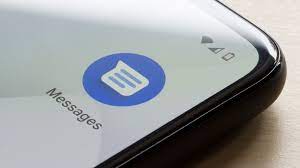Have you ever accidentally deleted an important text message on your Android phone? It happens to the best of us, and it can be really frustrating. But don’t worry; there are ways to get those deleted messages back, and we’re here to show you how.
Imagine your phone is like a digital diary with messages from friends, family, and work.
Sometimes, we delete messages by mistake, and those memories feel gone forever. But with a little know-how, you can rescue those lost texts and keep your important conversations safe.
In this easy-to-follow guide, I’ll give you a walkthrough of the steps to recover deleted text messages on your Android device. So, if you’re worried about losing precious messages, let’s get started on the journey to get them back!
Content Outline
What are the ways for Recovering Deleted Texts on Android?
You’ve got two choices when it comes to getting back your deleted messages, depending on whether you backed up your phone before losing them.
Option 1: If you did a Google One backup before losing your messages, you can easily get them back. Restore the backup, and all your SMS and MMS messages will return. It’s important to know that this process involves a factory reset, but that can actually help your phone run better.
Option 2: If you didn’t create a backup, don’t worry. There are some handy Android message recovery apps available. You can try one or more of these apps to see if they can help you recover your text messages.
Recover texts in the Messages by Google app archive
It’s surprisingly easy to accidentally archive your text message conversations in the Messages app. And sometimes, conversations that were archived in the past suddenly become important again.
No matter your situation, don’t worry – recovering archived text messages is a piece of cake. Just follow these simple steps:
- Open the Messages app on your phone.
- Depending on your device, you’ll either tap the three-dot menu icon (it looks like an overflow icon) in the upper-right corner or tap the hamburger menu in the upper-left corner.
- Now, select “Archived.”
- You’ll see a list of your archived messages. To recover a message, long-tap on it (basically, hold your finger down on it) and then tap the up-arrow icon at the top.
Here’s the deal – Google doesn’t have a Recycle Bin feature for Messages, so if you accidentally delete a message and it wasn’t archived, things get a bit trickier. If you set up Google Drive backup, that can save the day.
But if you didn’t, you’ll need to rely on third-party data recovery apps to get those deleted texts back.
Restore text messages without Backup
If you didn’t save a backup before losing your messages, you still have a way to get them back. You can use special apps made for Android data recovery. Some of these apps are Dr. Fone, FonePaw and Ultdata. They all do a similar job.
They look through your phone to find any lost messages and let you choose which ones to bring back to your phone.

These apps have options like quick scanning and deep scanning to locate deleted data on your phone.
But be aware, some of them might ask you to root your device for text message recovery. Also, many of these services come with subscription fees if you want extra features, and they might not always work perfectly.
Before using any of these tools, make sure to read all the details carefully. It’s a good idea to look at reviews and comments from other users online too.
Check my Ultdata Review to get into the details of recovering text mesagges on Android.
Restore text messages using the Messages App
When you delete a message from your Android phone, it doesn’t disappear forever right away. Instead, it goes into the Recycle Bin and stays there for 30 days before being deleted permanently.
Here’s how you can get those deleted messages back:
- Open the Messages app on your phone.
- Tap the menu icon in the upper-right corner (it looks like three dots).
- Select “Recycle bin.”
- Now, long-press the messages you want to recover, and at the bottom, you’ll see a “Restore” button. Tap that, and your messages will be back where they belong.
How to avoid permanently losing your text messages on Android?
To avoid permanently losing your text messages on Android, follow these essential tips:
Regular Backups:
The best way to safeguard your text messages is to regularly back up your Android device. You can use built-in backup solutions like Google Drive or Samsung Cloud, or third-party apps like SMS Backup & Restore. Ensure your backups are set to automatically save your text messages.
Archive Important Messages:
Instead of deleting important messages, consider archiving them within your messaging app. Archiving keeps them out of your main inbox but ensures they are not permanently deleted.
By archiving important messages, you can keep them safe and organized, making it easier to find and review them when needed, while still maintaining a clutter-free main inbox.
Keep Your Device Secure:
Set a strong lock screen password, regularly update your software, and use reliable security apps. Enable features like “Find My Device” for added protection, and be cautious about app permissions and phishing attempts. Encrypt your device if possible, use two-factor authentication for your accounts, and back up your data regularly.
By taking these precautions, you safeguard your device, your text messages, and your personal information from potential threats and breaches.
Conclusion
If you want to get back your deleted text messages on Android, using special apps is the way to go. Just remember, some of these apps might ask you to pay for extra stuff, so you can also try the other ways we talked about.
No matter what phone you have, it’s a good idea to regularly save your data. That makes it easy to bring back your deleted texts whenever you need them.
Also Read: