You’ve probably never had to think about WordPress user roles if you’re the sole person who manages your website. However, if you ever need to offer other people access to your WordPress site, WordPress user roles are vital for controlling what actions your site’s various users are allowed to take.
You may ensure that no one has more “authority” than they require by using WordPress user roles wisely. As a result, your site will be more secure and your workflow will be more efficient.
Content Outline
What are WordPress user roles?
WordPress user roles determine a user’s level of access and capabilities for logging in, viewing, editing, and managing a WordPress site.
A capability is a collection of activities or a function that a user is allowed to perform. There are no ambiguities about what each WordPress user role may access or what duties they can complete because each user role is explicitly defined.
For each new user, you add to your website, you’ll see that WordPress offers six different user roles from which to choose. The user role you assign to each user is determined by the level of access and authorization you want them to have on your site.
If you are looking to secure your site further, iThemes coupons will definitely help you out.
6 Types of WordPress User Roles in 2024
WordPress comes with six different user roles. If you want to defend your site and ensure that your staff works more successfully, you must first understand each one. Let’s look at each of these positions individually.
1. Administrator
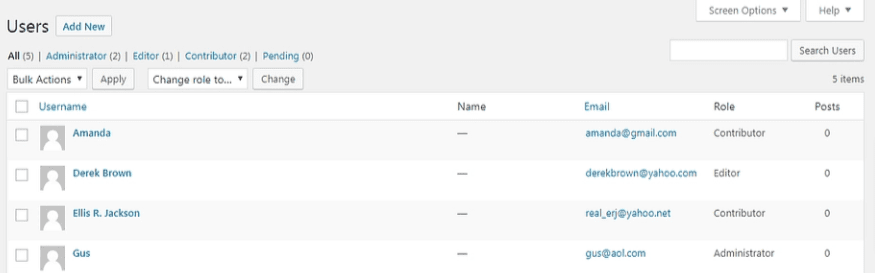
When you build a website, you are given this role. Unless you’re running a Multisite installation, which we’ll cover shortly, the administrator is at the absolute top of the hierarchy. In most situations, there is only one, and they have access to all of the WordPress backend functionalities.
Administrators have complete control. This user role can include the following features:
- Any content can be created, edited, and deleted.
- Organize your plugins and themes
- Modify the code
- Other user accounts should be deleted.
The Administrator user position is the most powerful and should only be allocated to the most important accounts. Giving someone else this user role is akin to handing them the keys to the castle.
2. Editor
An editor, as the name implies, is in charge of controlling content and hence has a high level of access. They have the ability to create, edit, delete, and publish both pages and posts, including those created by other users.
In addition, an editor can:
- Comments should be moderated.
- Manage your links and categories.
They cannot, however, make site-wide modifications such as adding plugins and themes or updating the site. They are instead in charge of supervising the work of authors and contributors.
3. Author
Author is a user role.
Editors have significantly more permissions than authors. They are unable to edit pages or change the content of other users. Furthermore, they are devoid of any administrative qualities.
They can write, edit, delete, and publish their own articles (and upload media files). This clarifies their role: authors are solely responsible for the creation of content.
4. Contributor
Contributor is a user position.
The contributor role is basically a condensed version of the author role. A contributor can only do three things: read all posts, delete and edit their own, and delete and amend their own posts.
Because this job does not allow users to make posts or upload media files, it is fairly limited. It is, nonetheless, suitable for first-time and inexperienced content providers.
5. Subscribers
Subscribers typically have only one main function, and their WordPress dashboard is typically rather sparse. They get access to all of the site’s posts (as well as manage their own profiles). Because everyone can view postings without being assigned a role, this feature will not be used by all sites. It is, however, useful for subscription-based sites where you only want specific users to have access to certain content.
6. SuperAdministrator
Last but not least, we’d be negligent if we didn’t highlight the super admin position. Only Multisite setups – networks of connected WordPress sites – are eligible for this position.
The super admin is in charge of the entire network and has the ability to make high-level adjustments like adding and removing sites. They can also manage users, themes, plugins, and other aspects of the network. As a result, their dashboard resembles that of a typical Administrator.
Conclusion
Clearly outlining each person’s job and responsibilities is crucial to managing an effective team. Thankfully, WordPress has a built-in solution for this. You may improve your site’s security and efficiency by carefully using WordPress user roles.
To begin, make sure you’re familiar with the five (sometimes six) fundamental user roles in WordPress and what each one can do.

