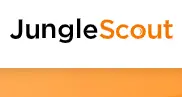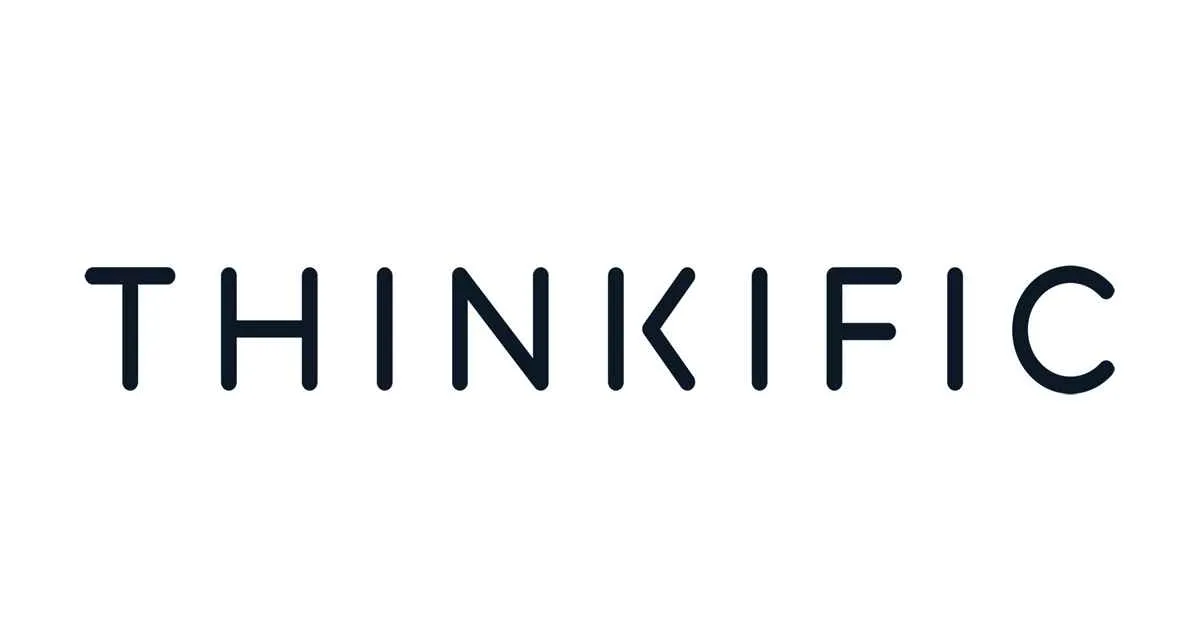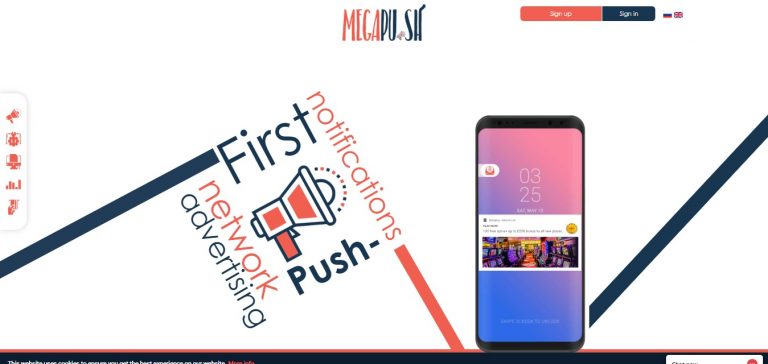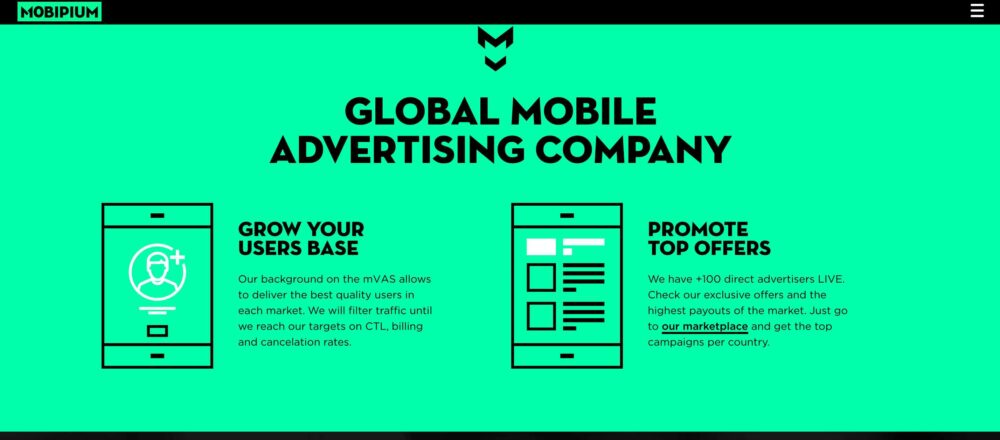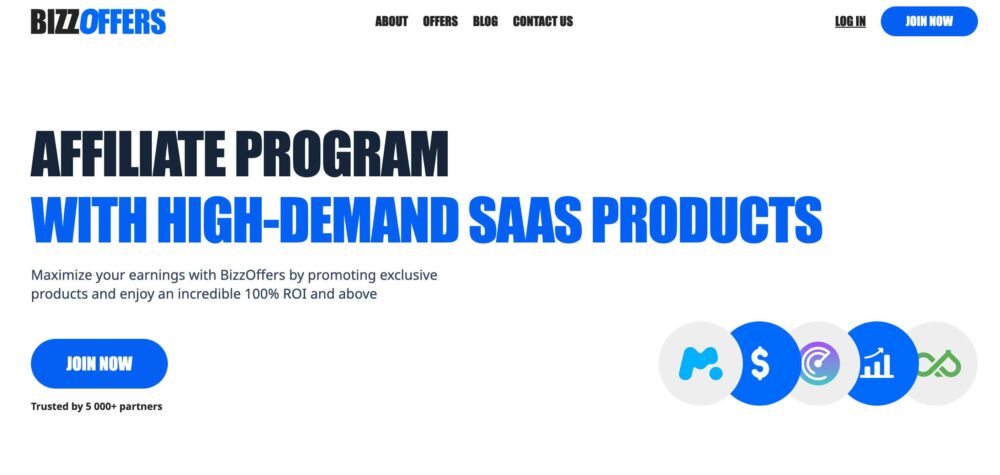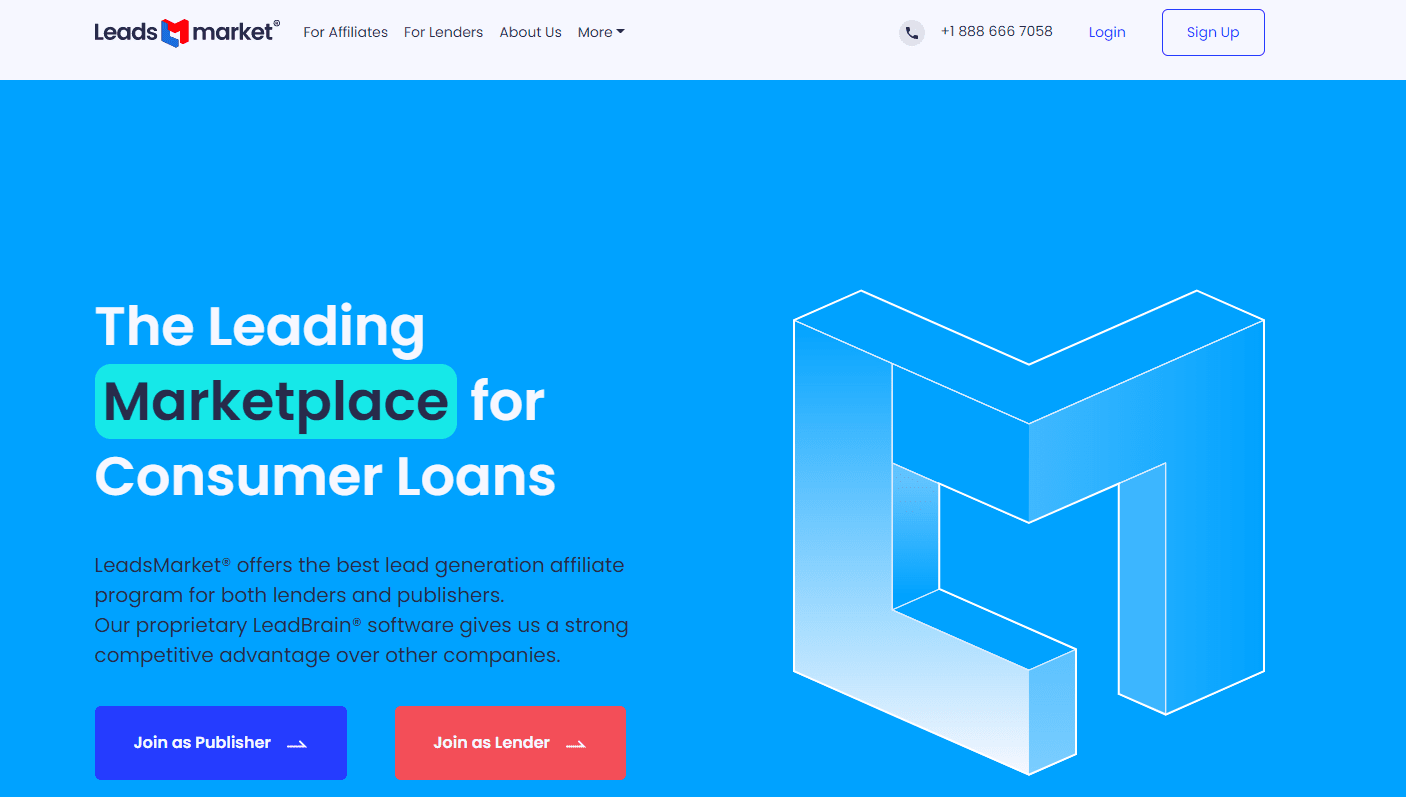
We Got Everything
You Are Searching For!
SUCCESS STORIES
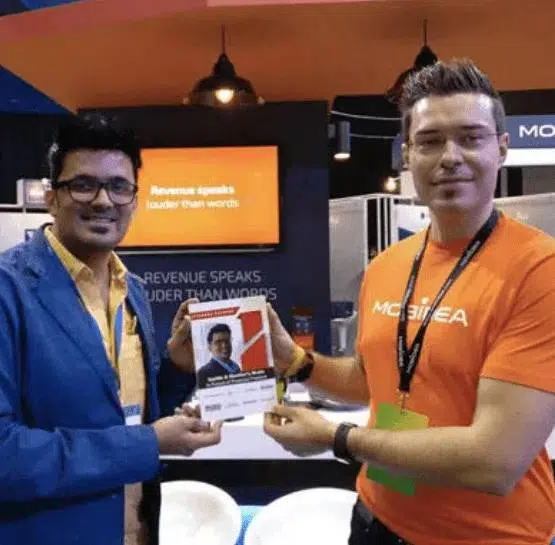
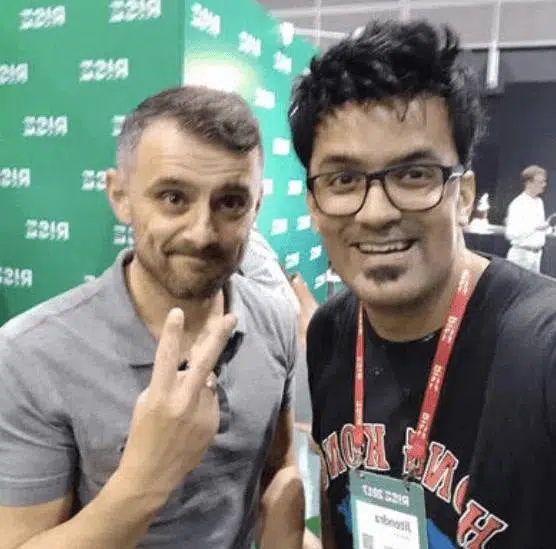
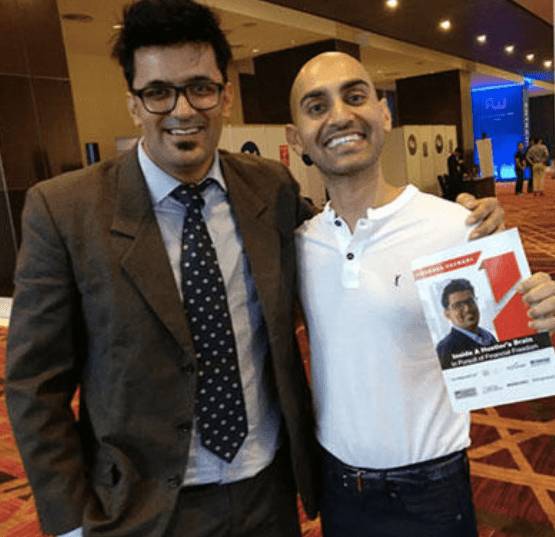
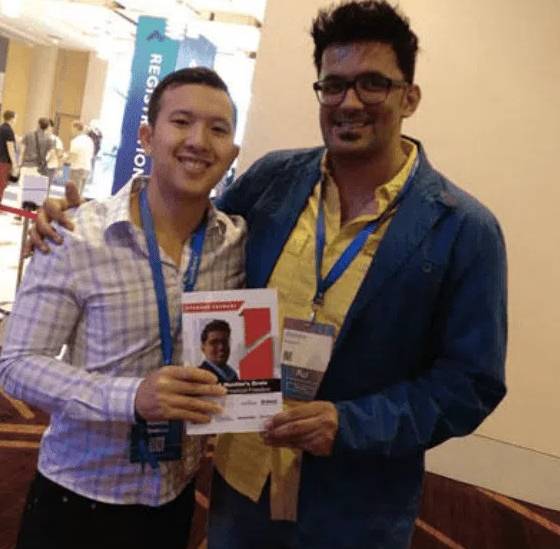
We Got Everything You Are Searching For!
- Find profitable niches easily
- Find profitable niches easily
- Discover easy to rank for keywords
- Discover easy to rank for keywords

Latest Blogs
New From AffiliateBay
We help you keep up with articles featuring in-depth reviews, expert insights, and exclusive tips on the latest affiliate marketing strategies, tools, and trends.
How to Pitch for Guest Blogs?
SEO Friendly Pagination 2024: Best Practices To Be Followed
9 Best Legal Affiliate Programs In 2024 To Earn Passive Money
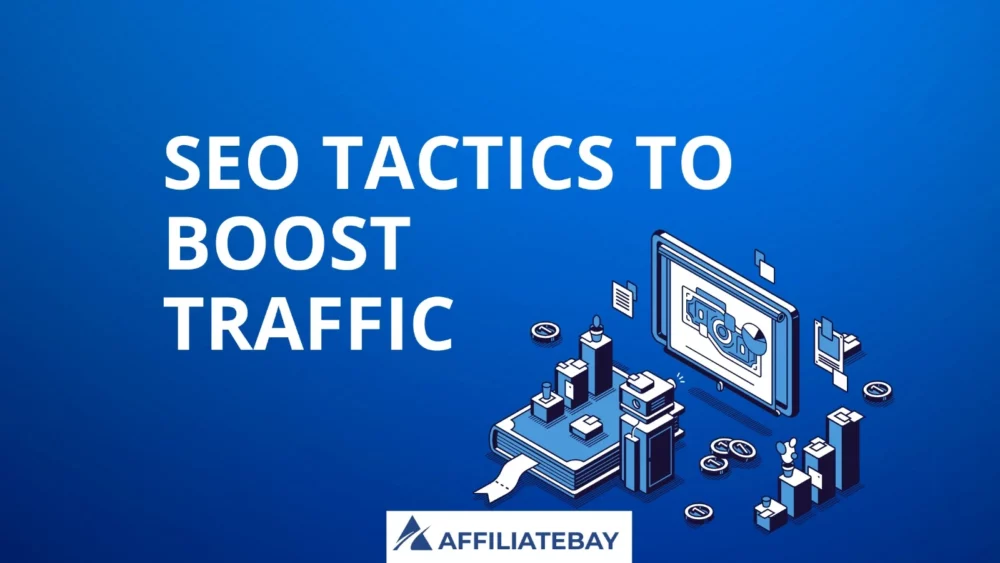
5+ SEO Tactics To Boost Organic Traffic & Rankings In 2024
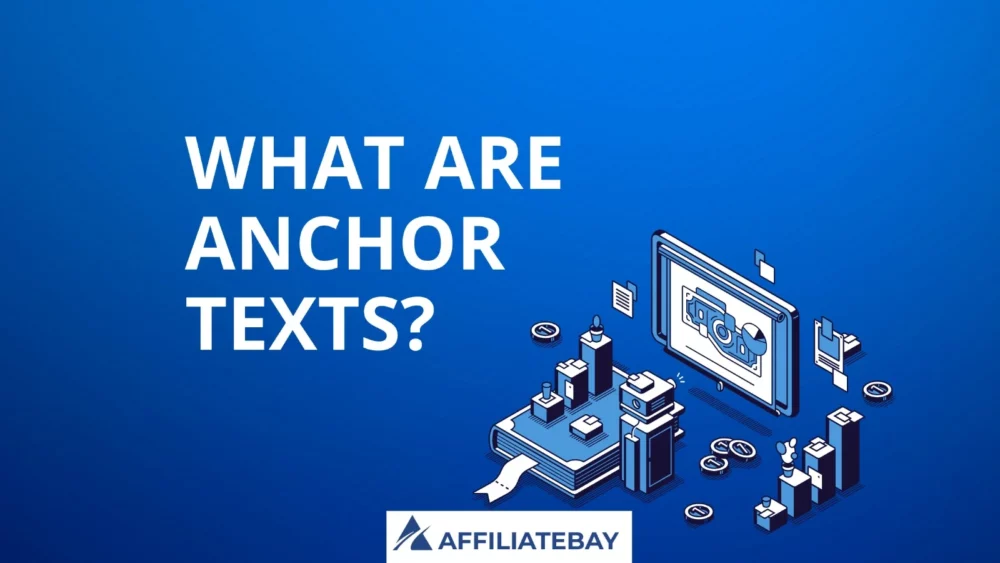
What Are Anchor Texts 2024? How To Write A Good Anchor Text?
Guides
Turning your ideas into reality means working on the technical parts. This is when your blog really starts to come together.
Affiliate Programs
Here are the lists of best affiliate programs that you can join and monetize your website as per your niche.
Popular Niche Business Tools
Semrush

5/5
SEMrush is a comprehensive SEO and marketing tool for research, analytics, and optimization of online strategies.
Jungle Scout

5/5
Jungle Scout is an essential Amazon seller tool for product research, tracking, and data-driven decisions to boost sales.
Bright data

4.9/5
Bright Data is a versatile web data collection platform for businesses, providing reliable and ethical data harvesting solutions.
Thinkific

5/5
Thinkific is a user-friendly online course creation and management platform empowering educators to monetize their knowledge effectively.
Explore More Categories
Take The 28 Day SEO Challenge Now
Steal Your
SEO STRATEGY
Download my 2x intelligent spreadsheets to steal your competitors SEO strategy now!
Take The 28 Day SEO Challenge Now
The 7 Day Ecommerce SEO Strategy To Increase Your Search Traffic!
Download my 2x intelligent spreadsheets to steal your competitors SEO strategy now!
What Our Readers Say About Us...



Hi, from AffiliateBay Team
We’re a team that runs successful affiliate websites, and we’re here to share what we’ve learned. Our team shares practical tips and advice for successful affiliate marketing based on our experience in running affiliate websites. We review various products and services, providing unfiltered opinions to help you make informed purchasing decisions.

POPULAR CONTENT
Browse Our Categories

HOSTING
Looking for a new web hosting? Now save a great deal of money using our special coupon codes and deals on the most popular hosting platforms.
EDUCATION
Learn about the top online courses and test preparation. Explore the best deals and honest reviews of popular education platforms and courses.
SOFTWARE COUPON
Get today’s best deals and offers on popular software, services, and online platforms. Save BIG with our new updated coupons.
REVIEW
Explore the word of latest technology with help of our in-depth guides on trending gadgets and tools.The Best Of Affiliatebay
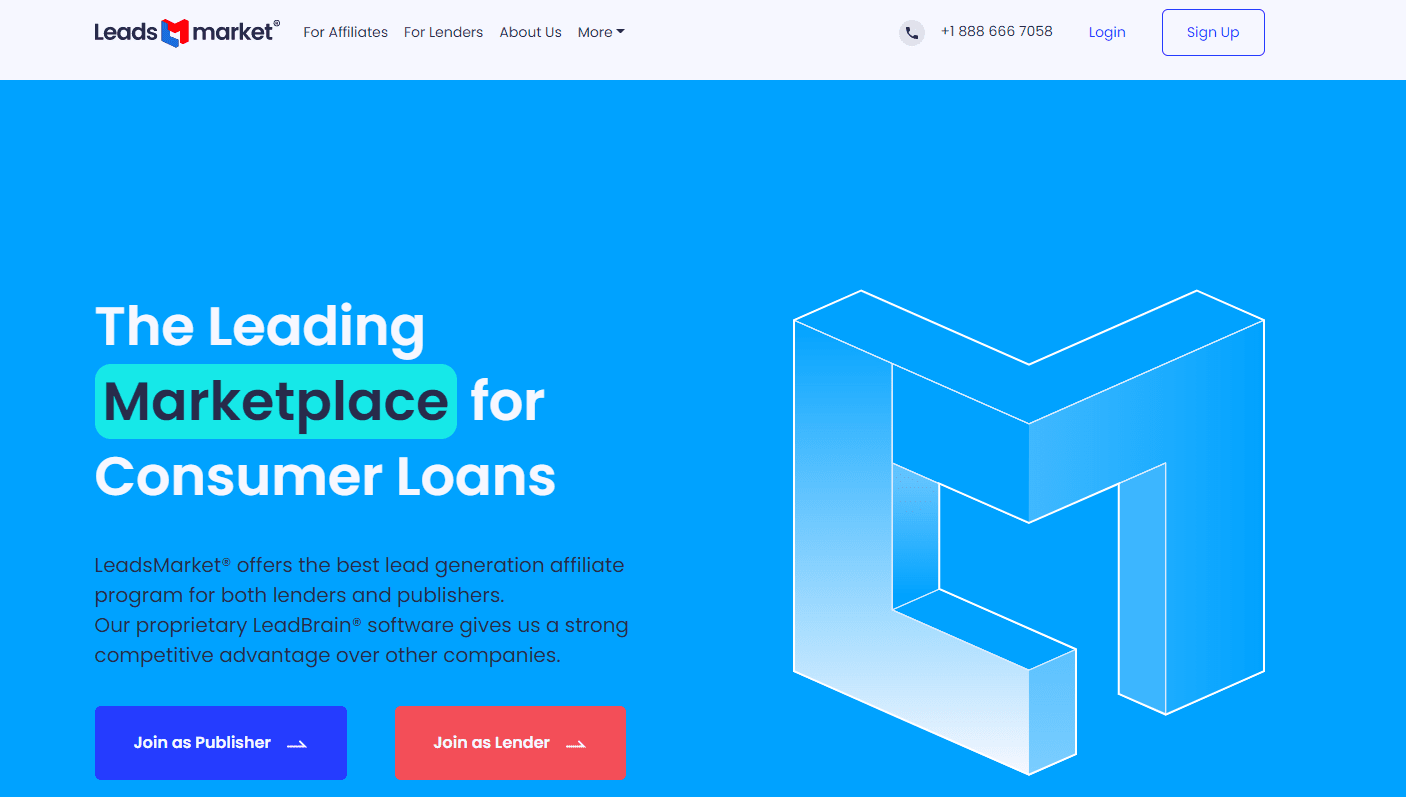
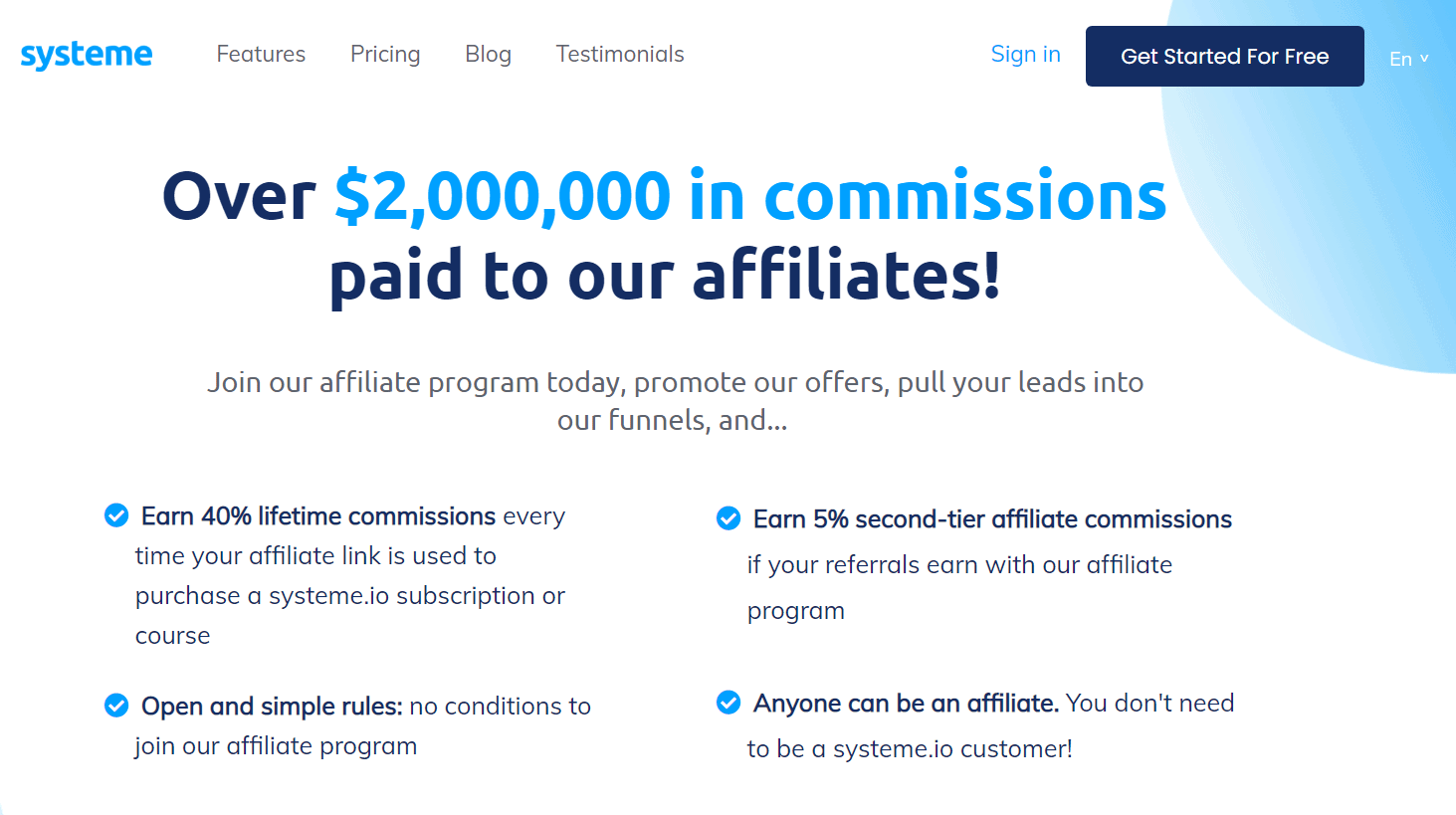
Systeme.io Affiliate Program Review 2024: Is it The Best All-In-One Business Solution?
Updated on: November 18, 2023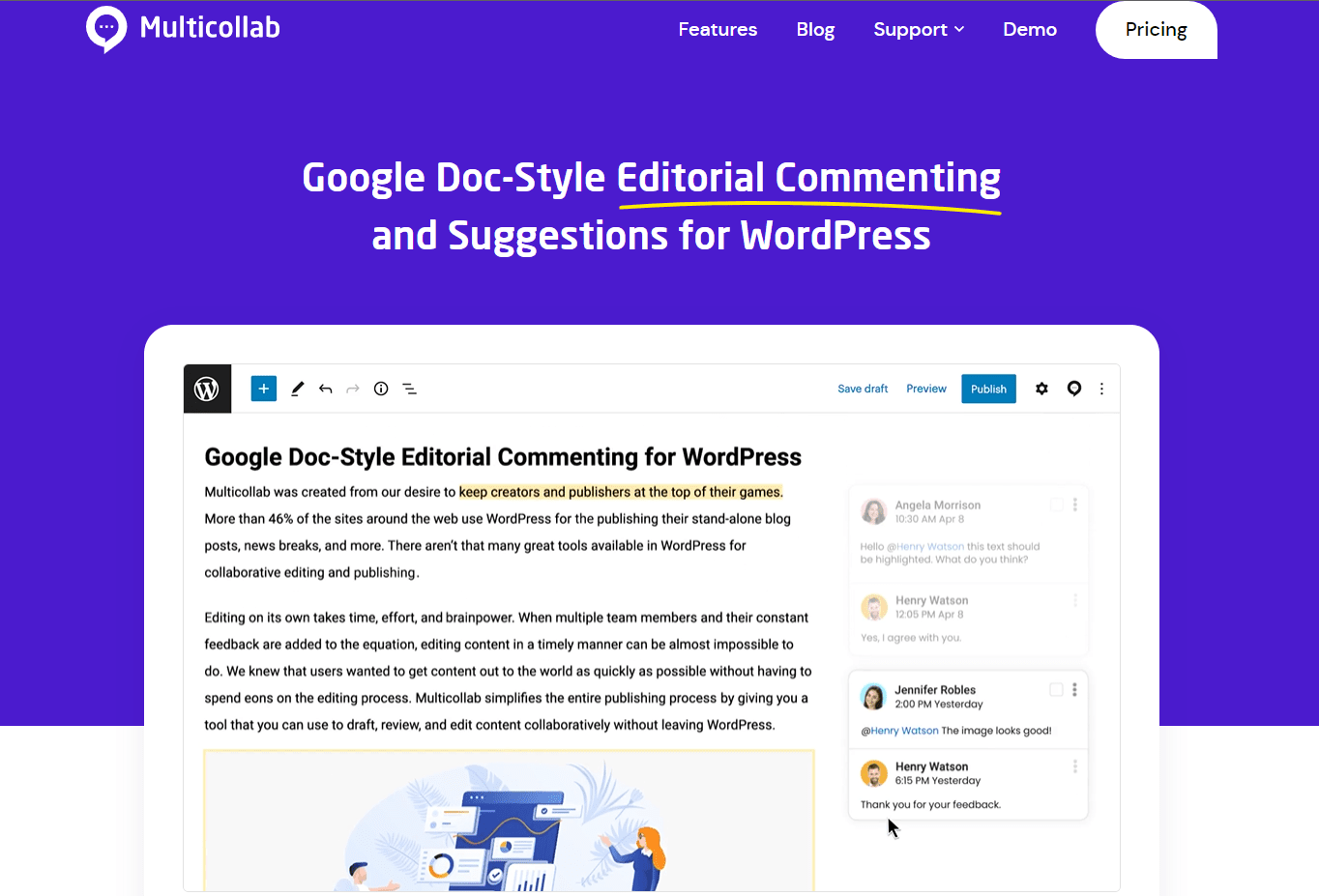
Multicollab Review 2024: Best Content Collaboration Tool For WordPress?
Updated on: August 24, 2023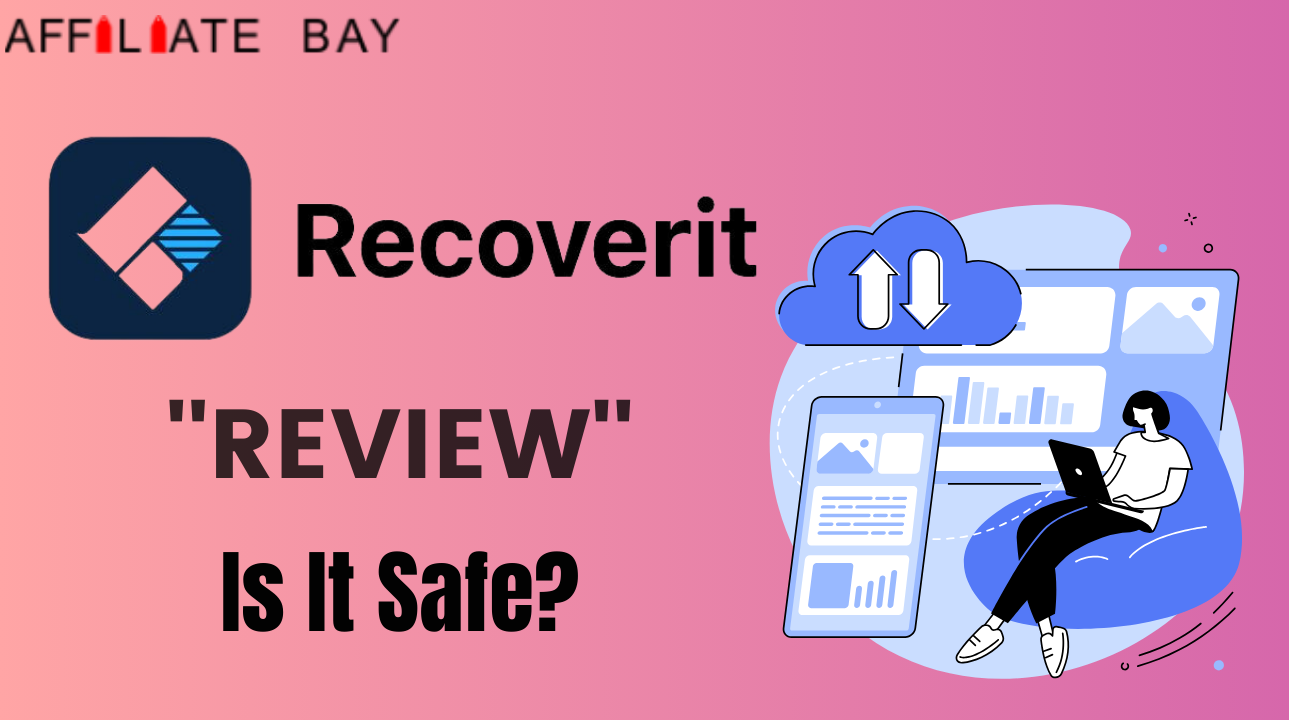
Wondershare Recoverit Review 2024: Is It Safe & Worth It? (Tested)
Updated on: June 14, 2023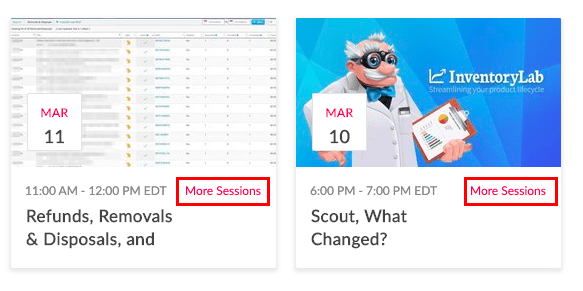
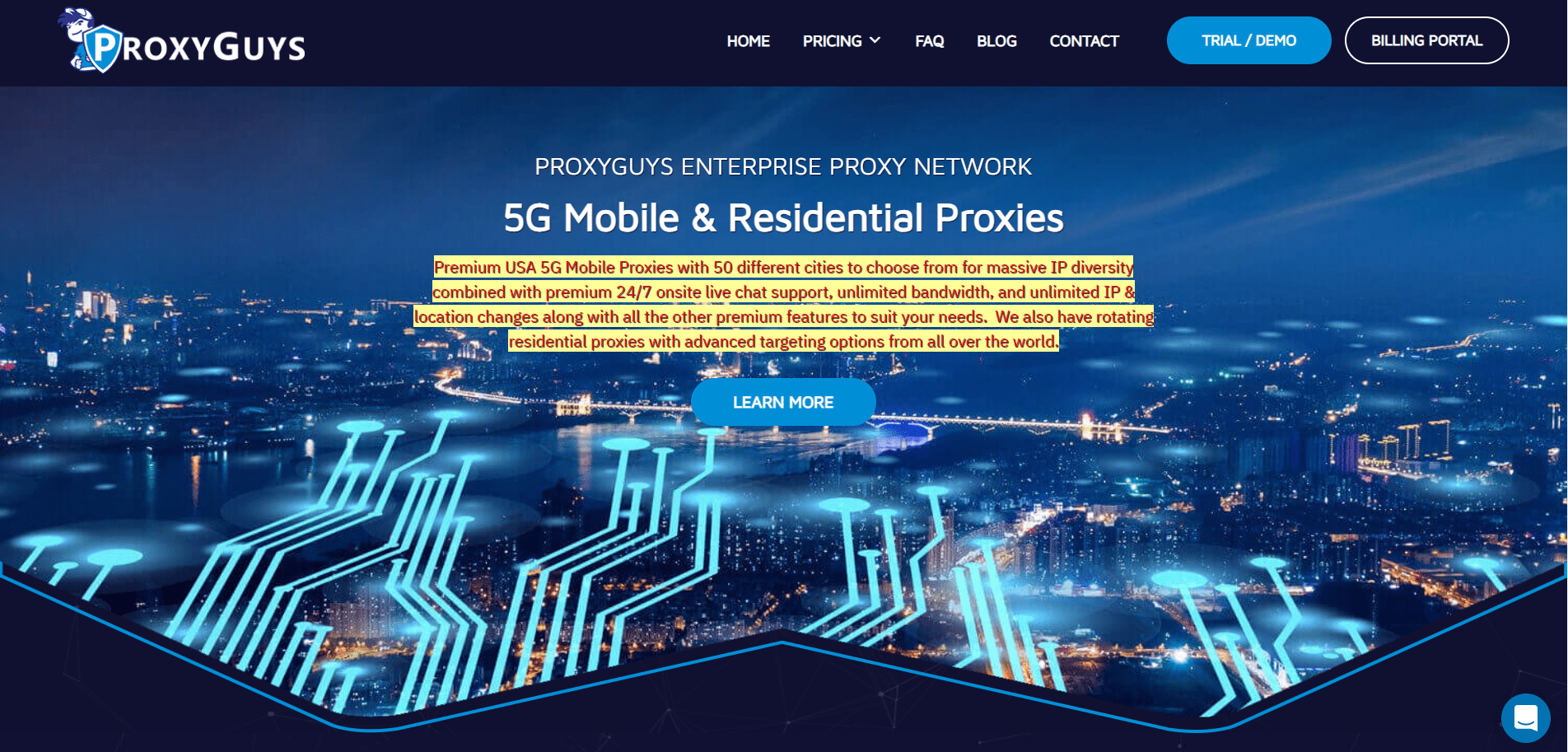
ProxyGuys Review 🚀 2024 : Does It Really Offers Best Mobile Proxy Service?
Updated on: May 29, 2023
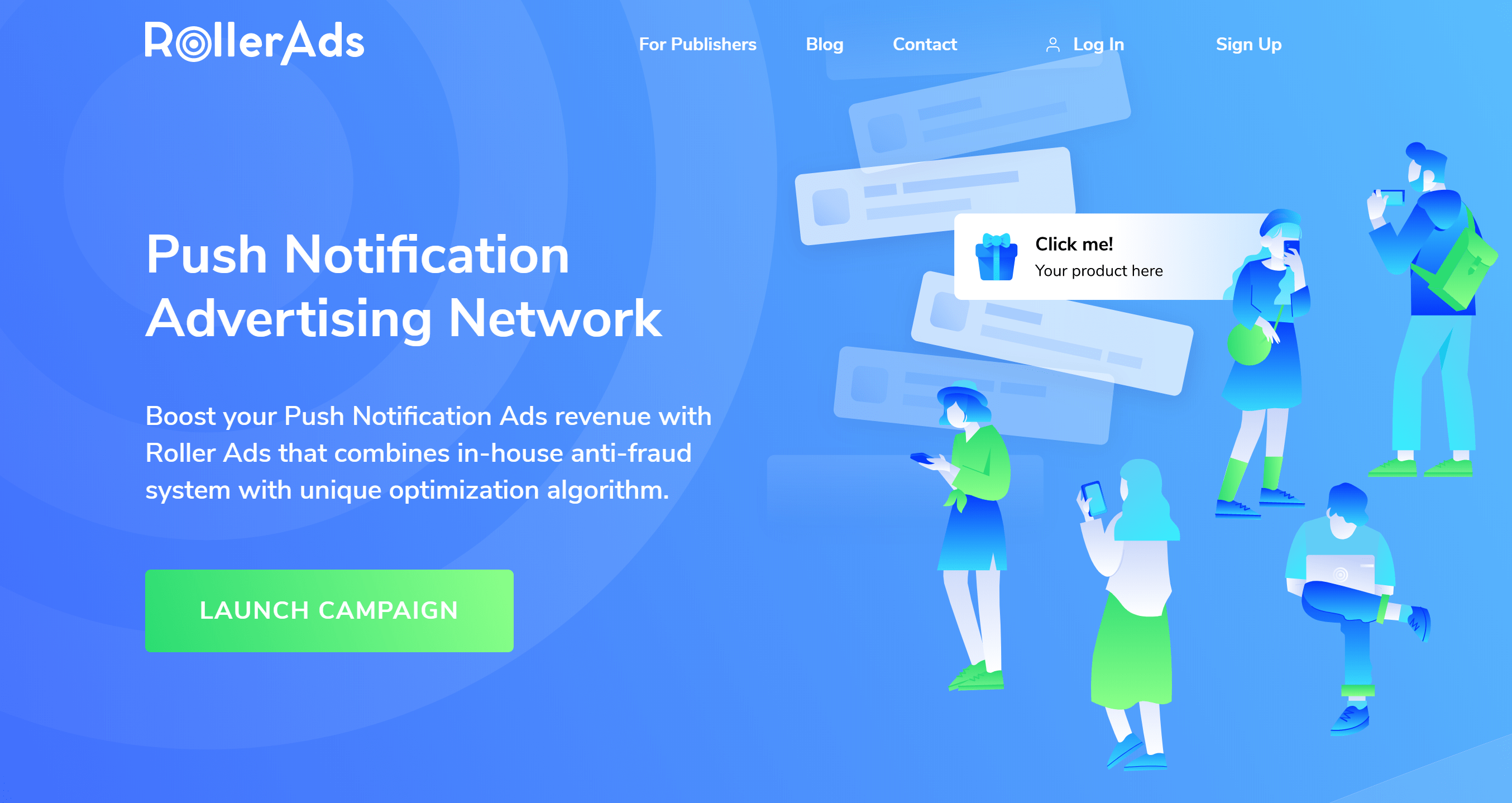
RollerAds Review 2024: New Push Advertising Network (Try It)
Updated on: August 4, 2023
Why Should You Attend Georgia iGaming Affiliate Conference?
Updated on: July 24, 2023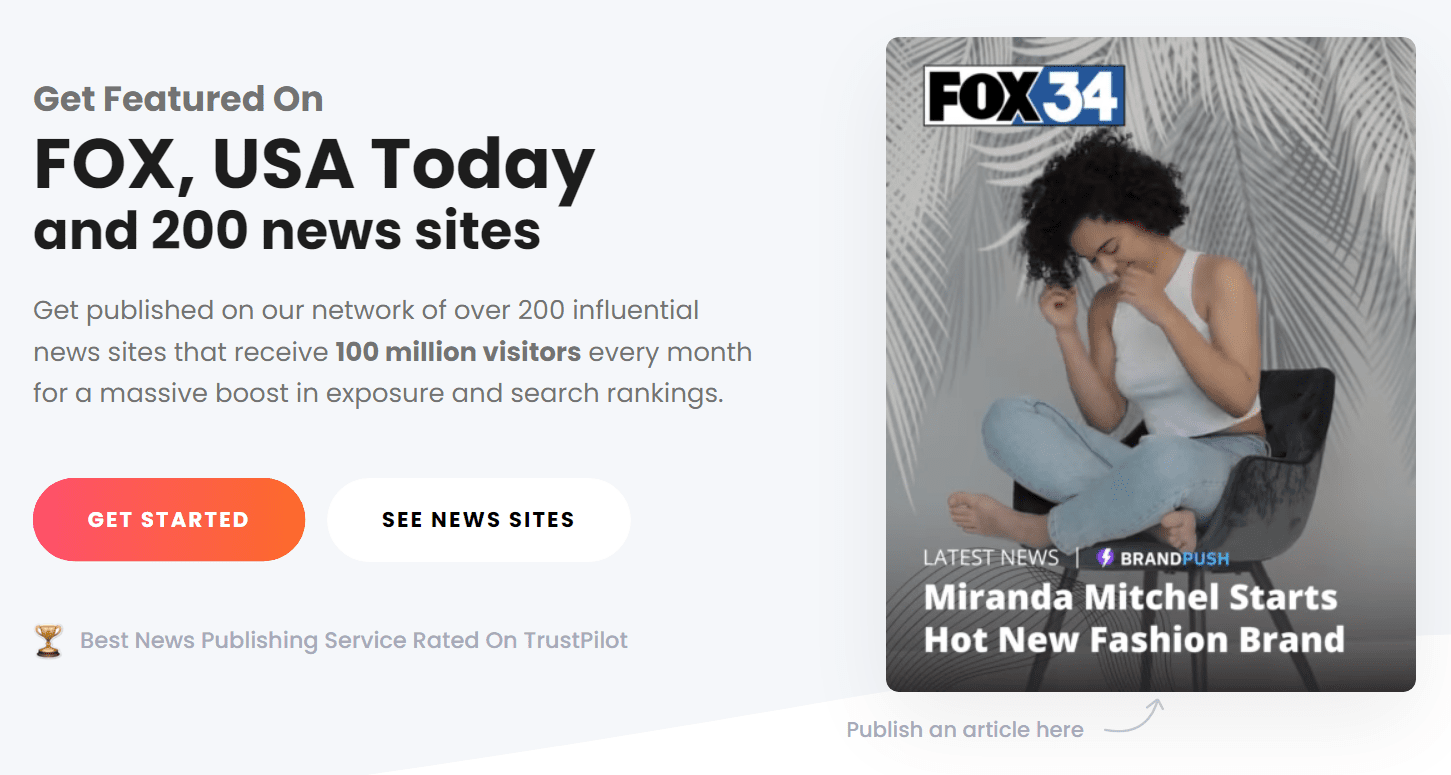
How BrandPush Has Helped AffiliateBay in Increasing the Conversion Rate by 48%
Updated on: June 11, 2023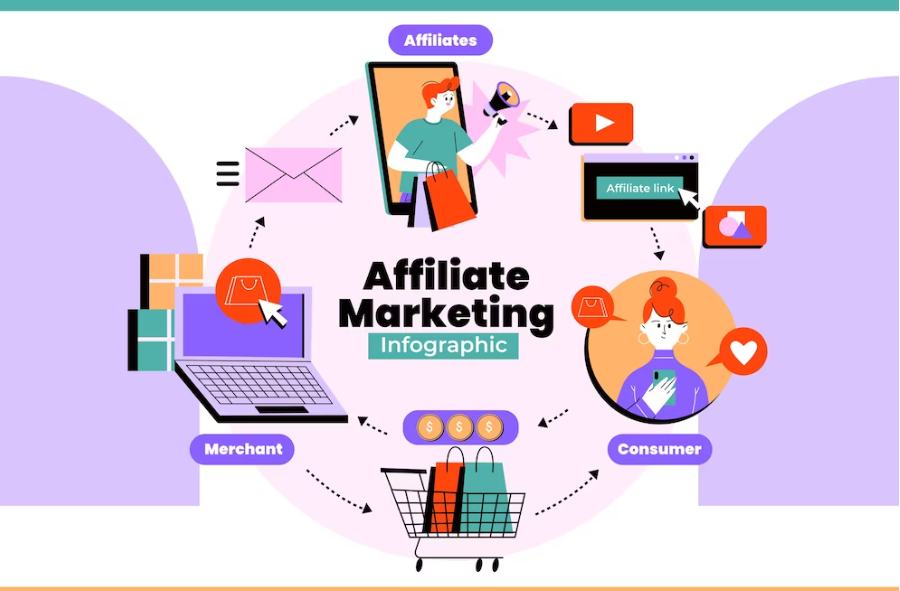
Affiliate Marketing Secrets Unleashed: Boost Your ROI with Email Campaigns
Updated on: December 13, 2023
How To Start Affiliate Marketing In 2024– 7 Easy Steps And With No Money?
Updated on: January 18, 2024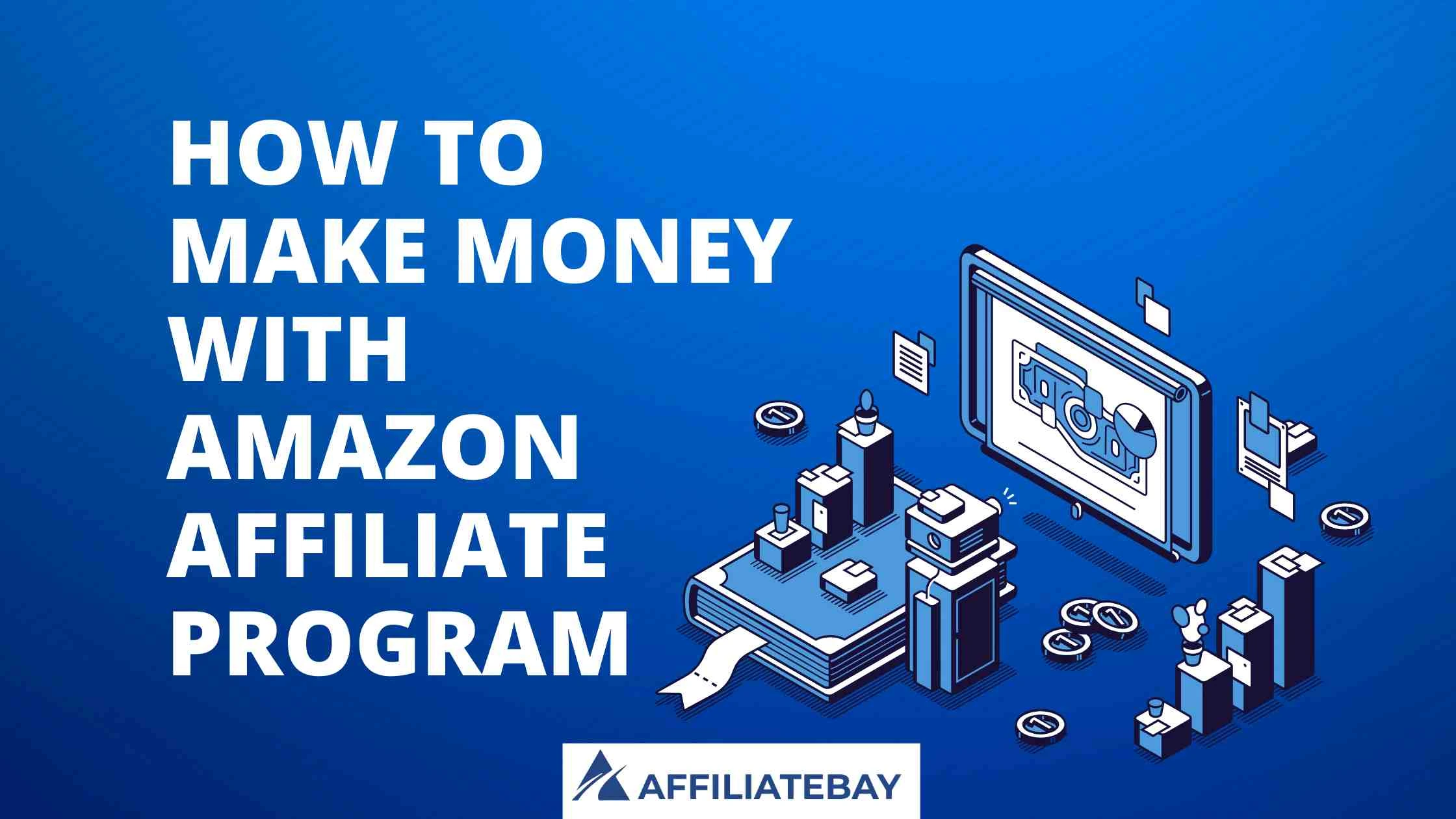
How To Make Money With Amazon Affiliate Program In 2024?- Tips & Tricks
Updated on: February 19, 2024
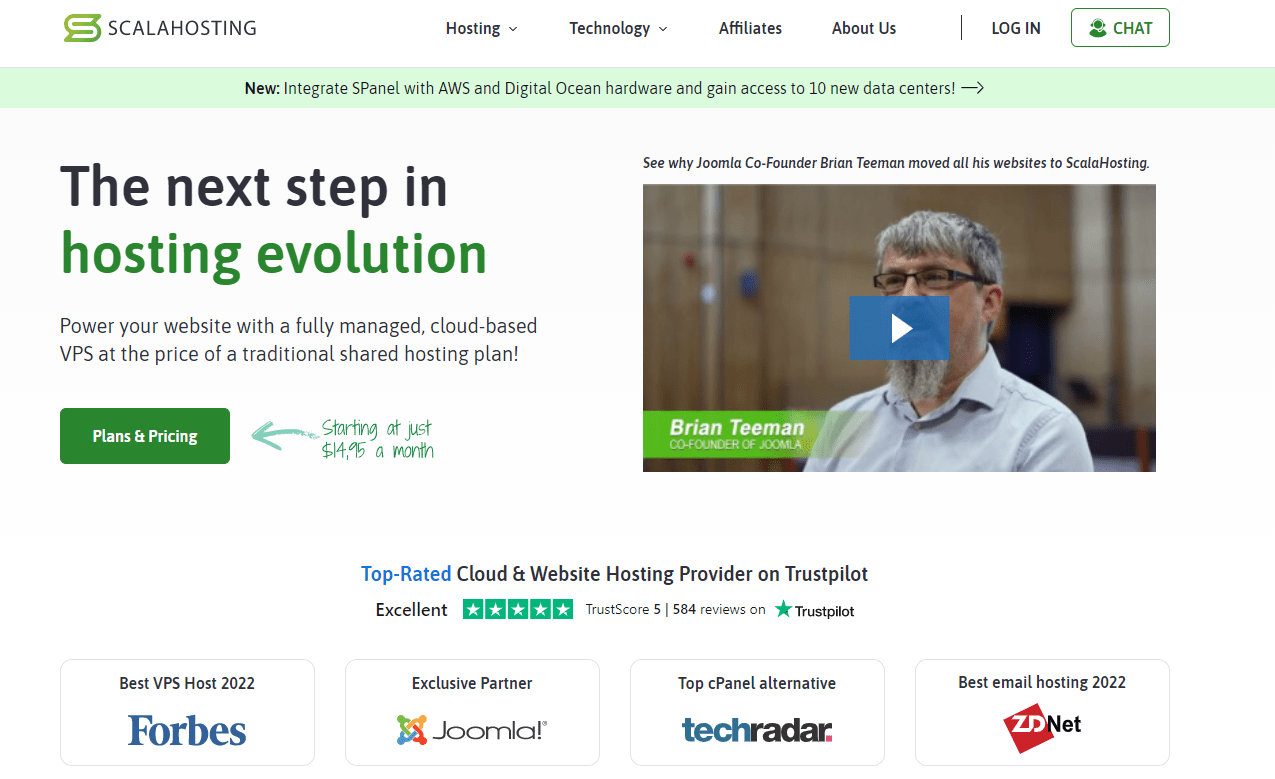
Scala Hosting Review 2024: Is It The Best Managed VPS Hosting Provider?
Updated on: August 28, 2022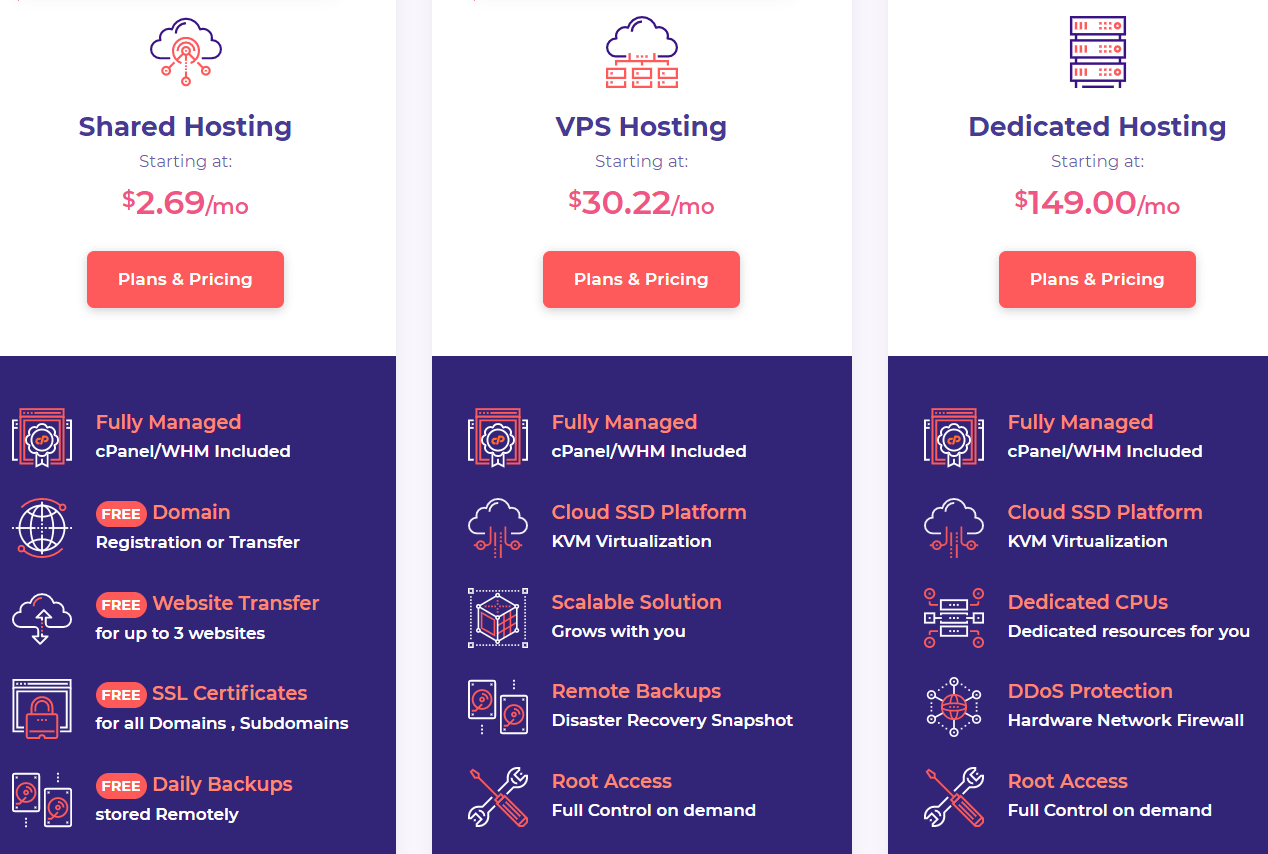
HostArmada WooCommerce Hosting Review 2024– Is It Worthy?
Updated on: August 14, 2023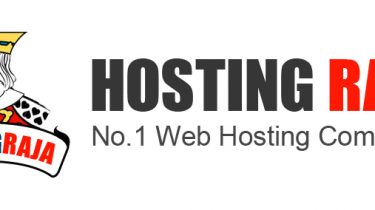
HostingRaja Review In Detail 2024– Features & Pricing Worth it ?
Updated on: July 17, 2023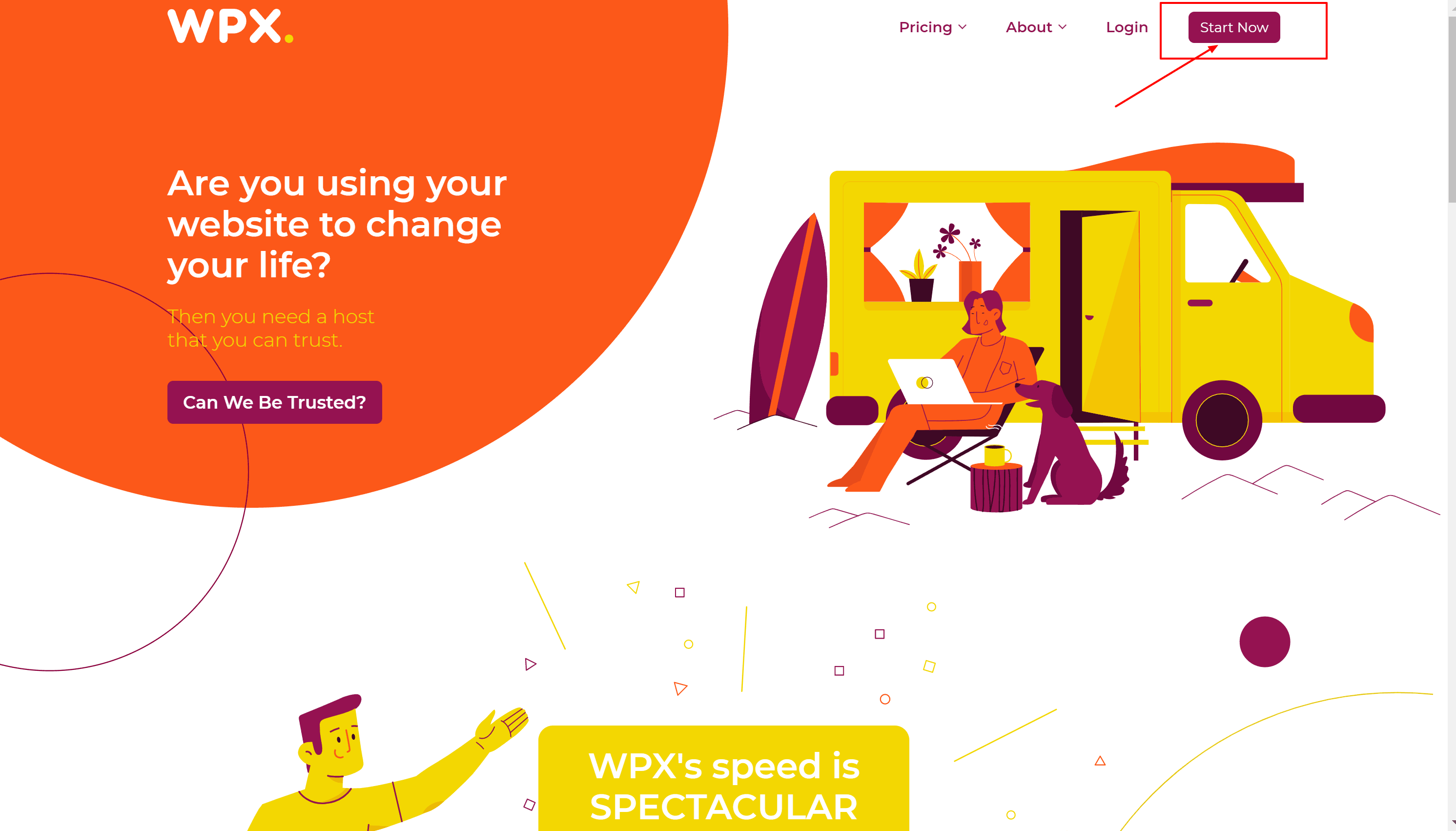
WPX Hosting Pricing & Plans 2024: Does WPX provide good value for money?
Updated on: July 29, 2023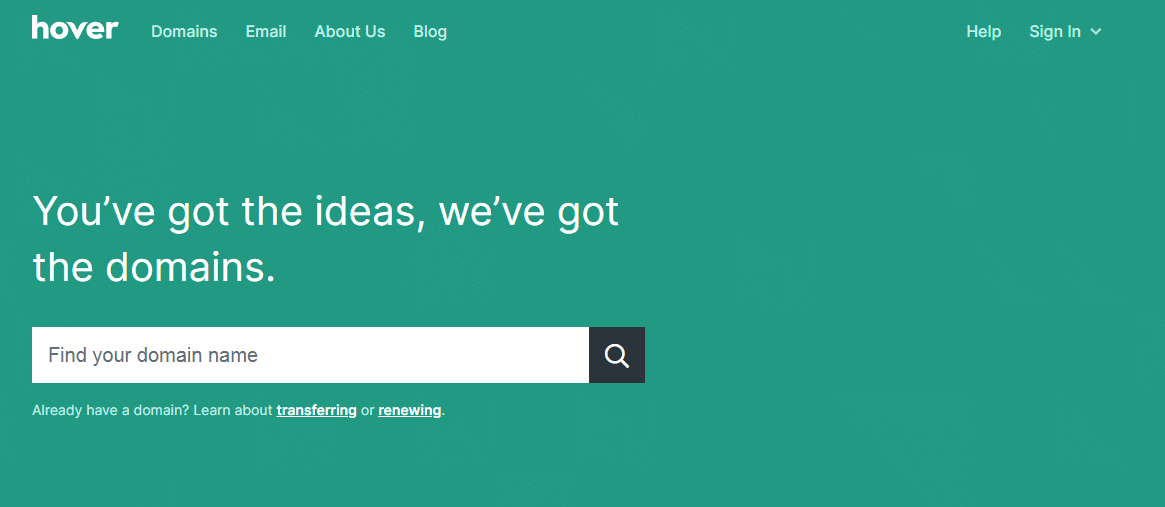
Namesilo Alternatives 2024– Handpicked For Your Business Needs!
Updated on: August 30, 2022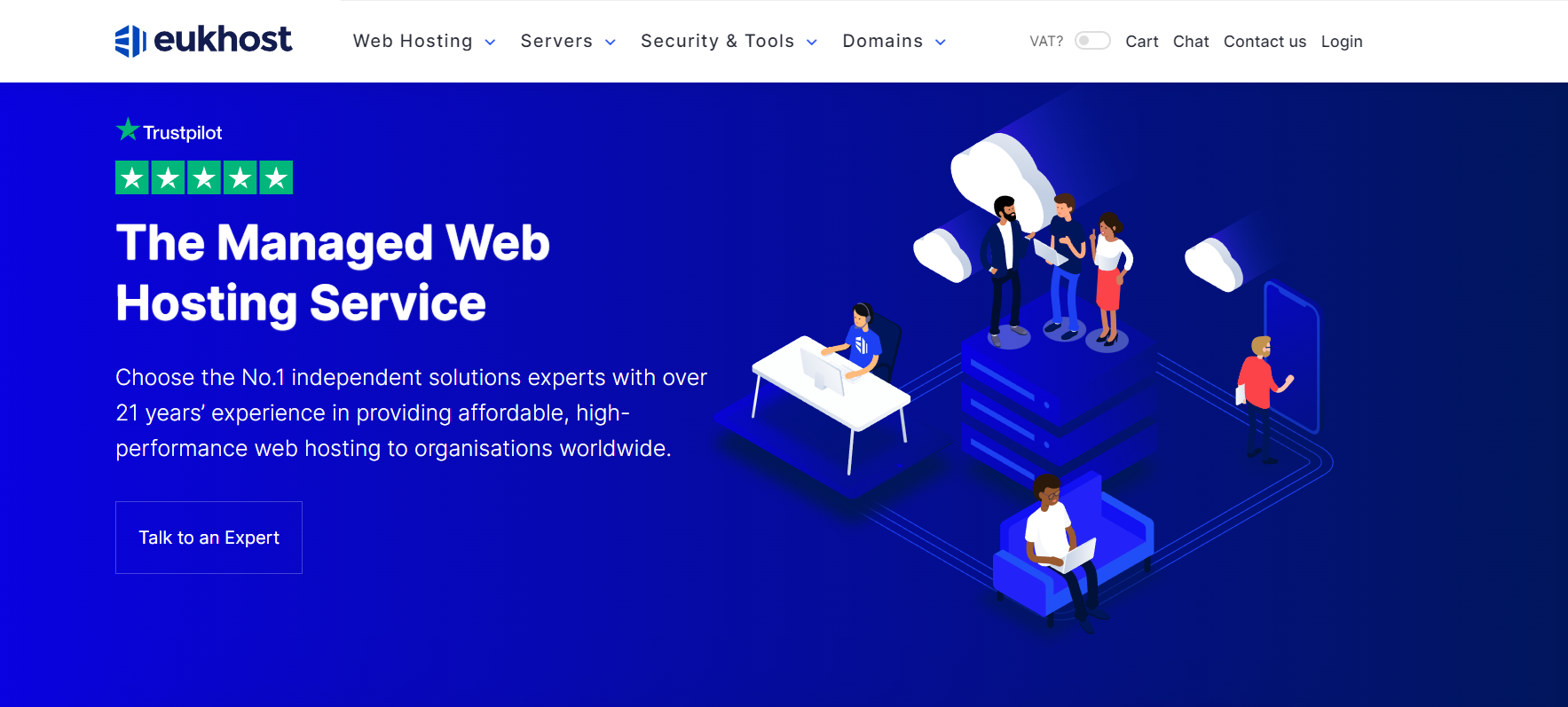
eUKhost Review 2024: Could This Web Host Be Underrated?
Updated on: August 10, 2023
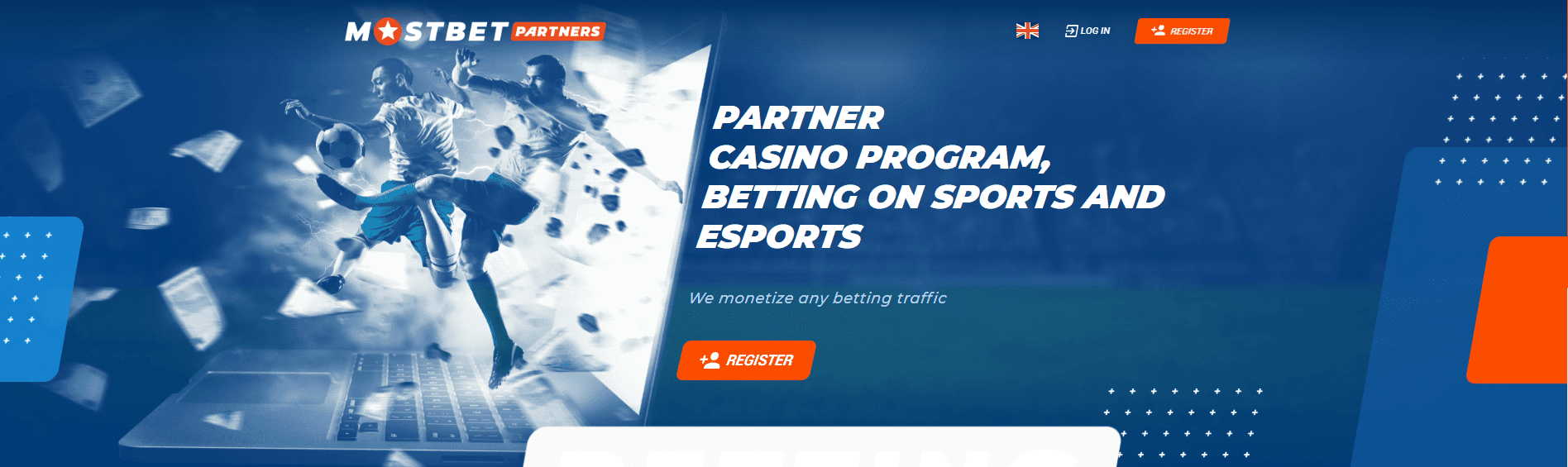
MostBet Partners Review 2024: Leading Affiliate Program in iGaming, Betting & eSports?
Updated on: September 20, 2023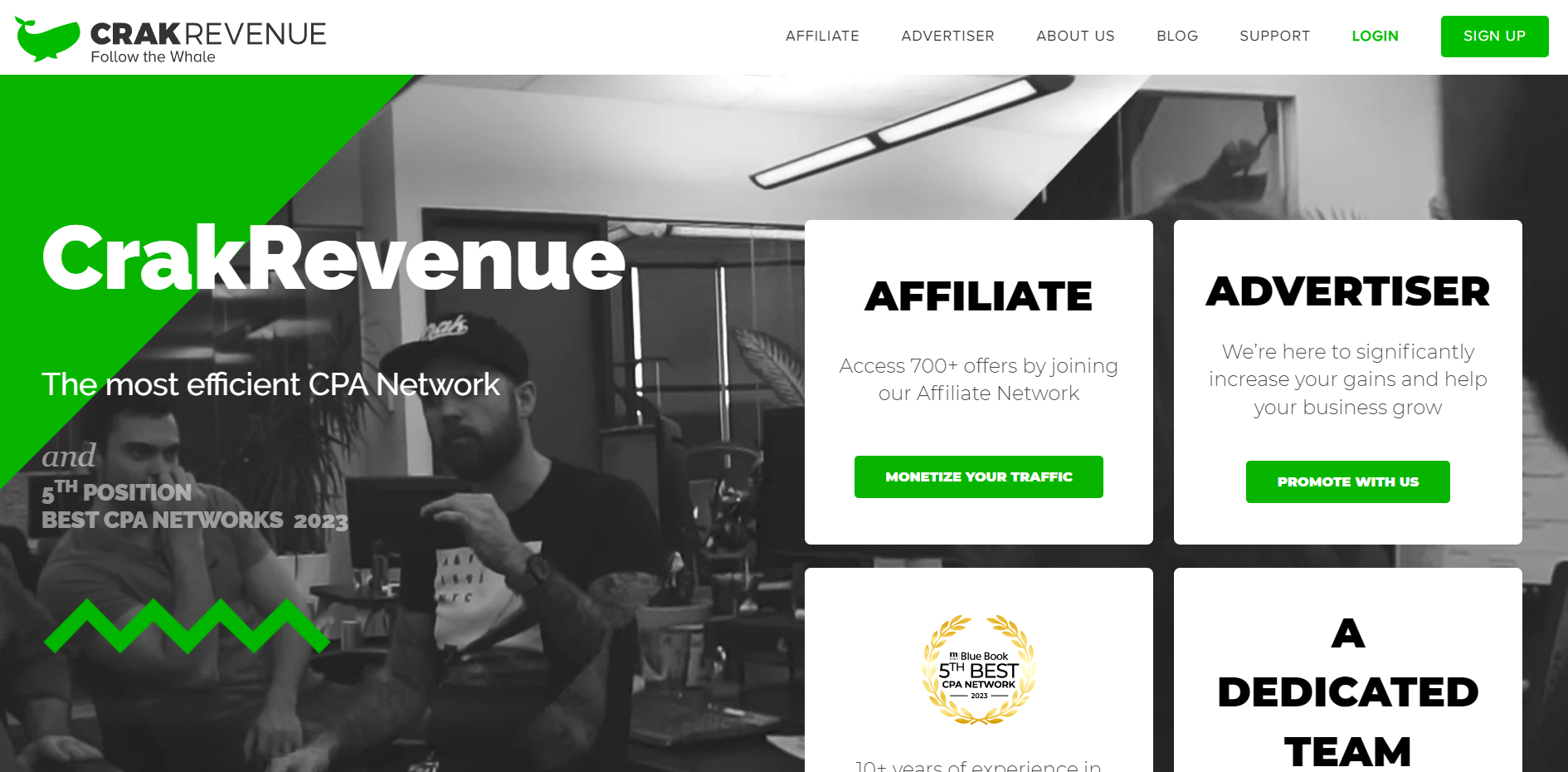
CrakRevenue Review 2024: #1 Adult CPA Network to Make $$$$
Updated on: August 27, 2023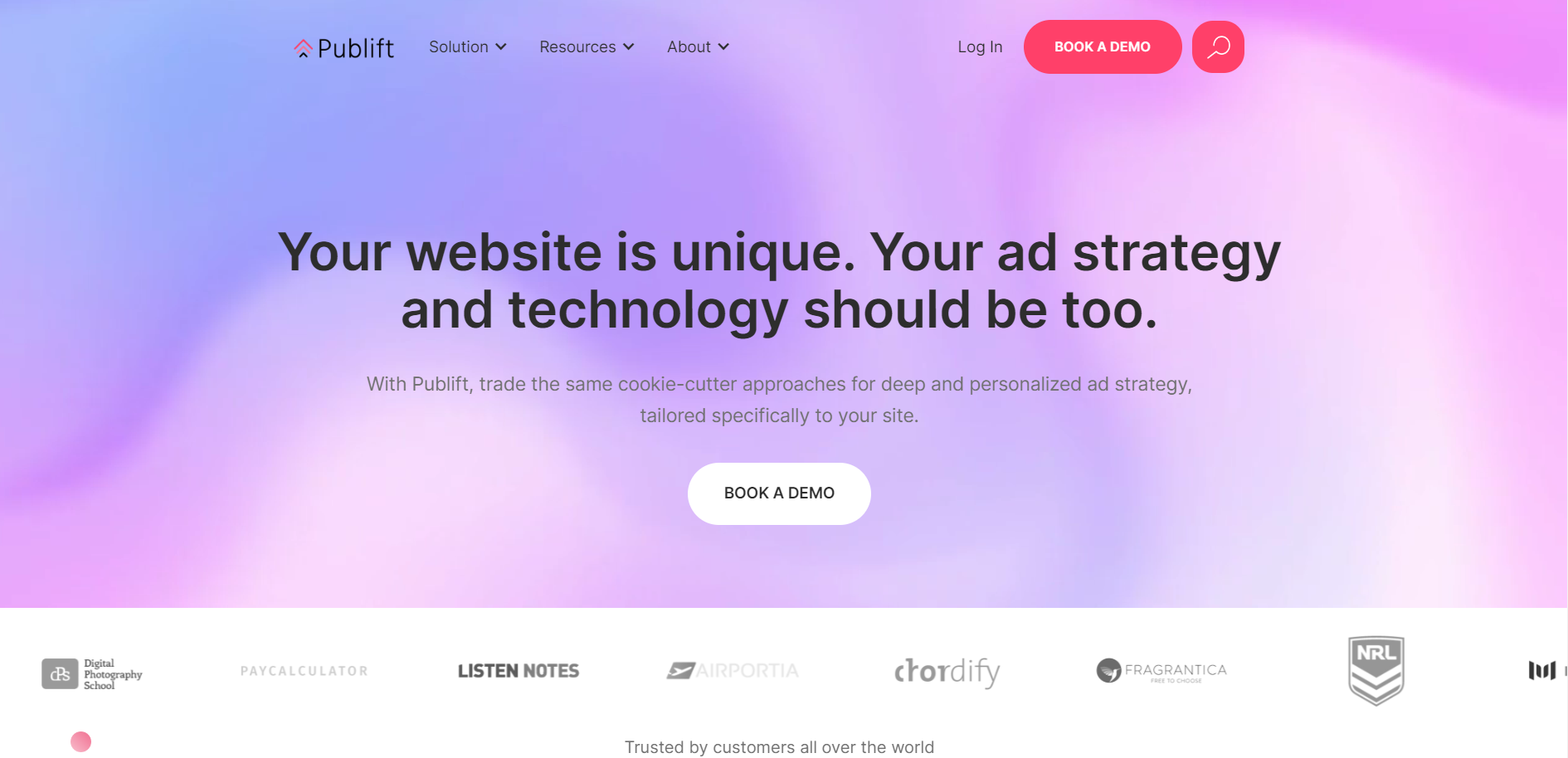
10 Best Video Ad Networks For Publishers in 2024: (Top Picks)
Updated on: August 25, 2023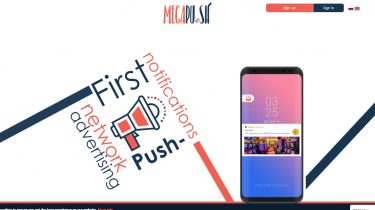
Mega Push Review 2024– New Push Notifications Ad Network
Updated on: July 14, 2023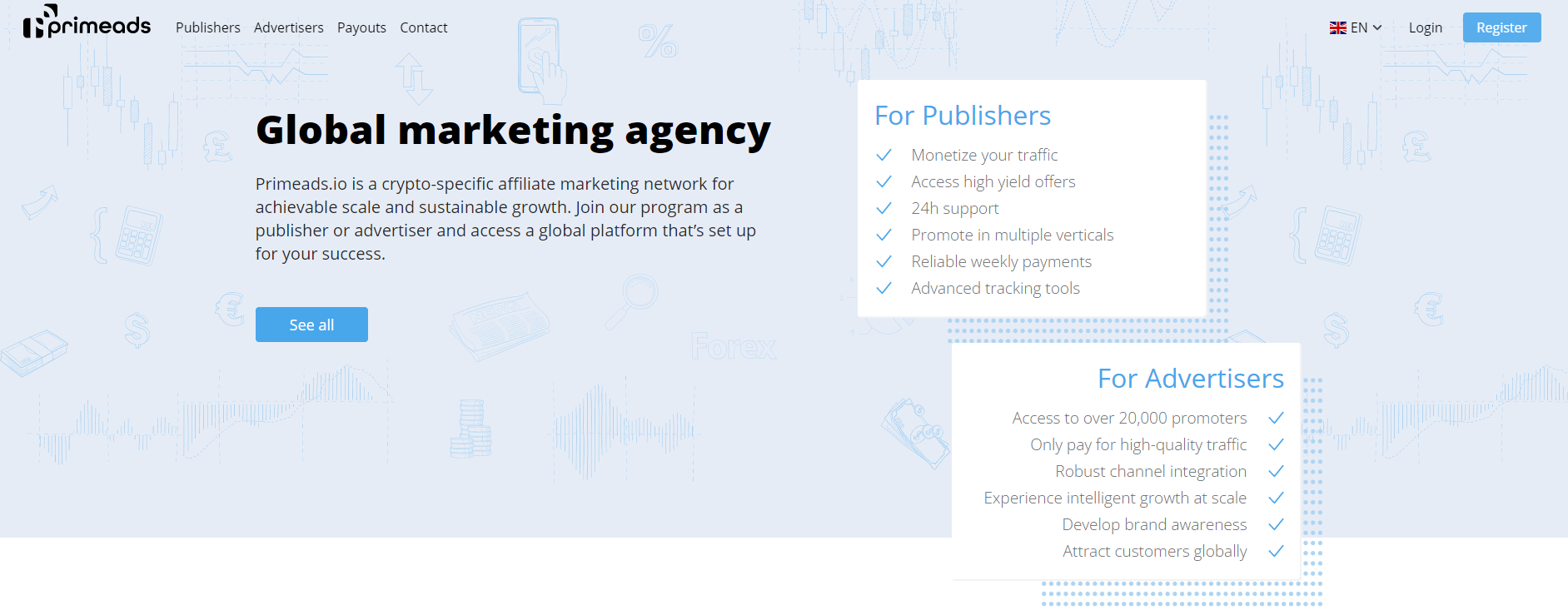
Prime Ads Review 2024: Best Crypto Affiliate Marketing Network?
Updated on: September 1, 2023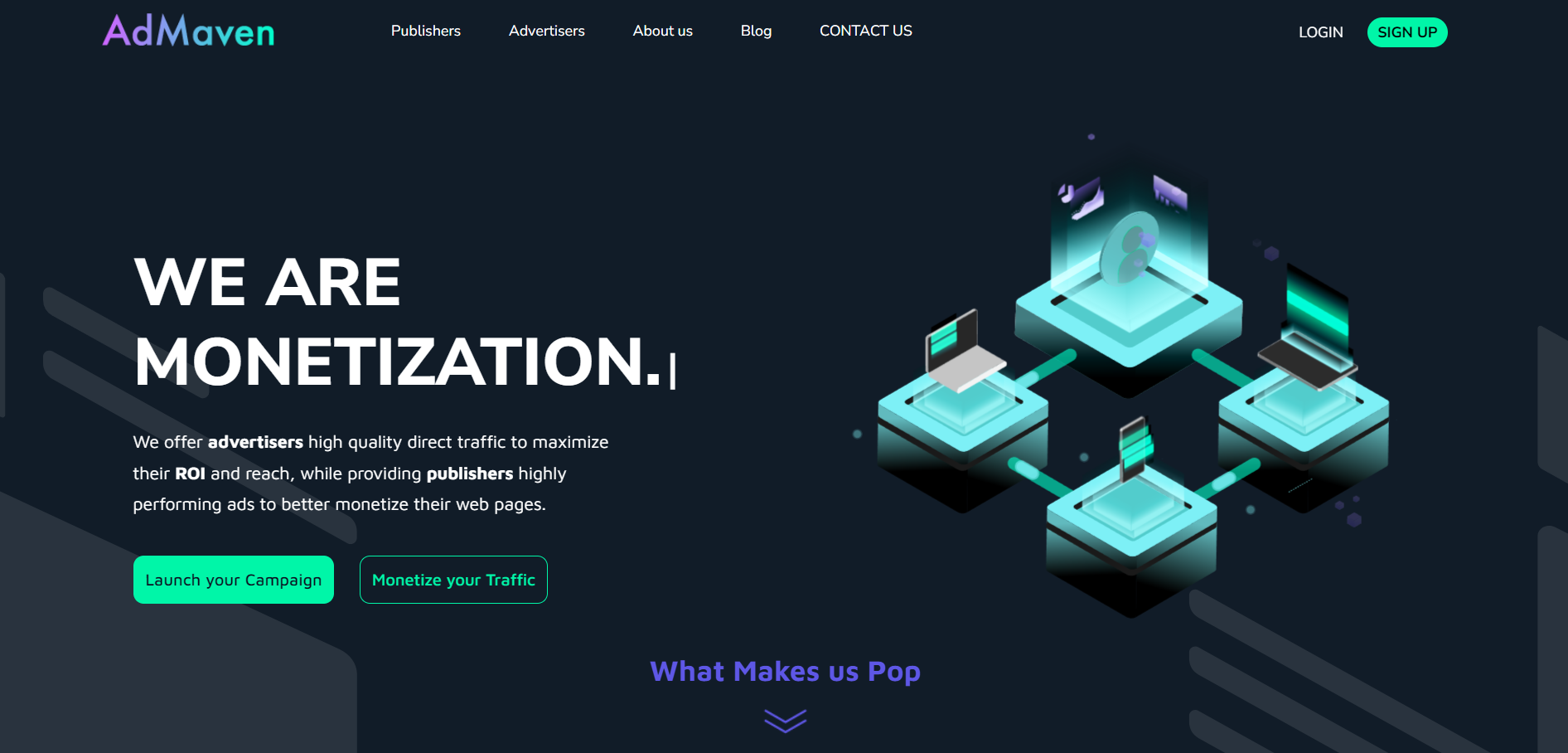
10 Best Adult Ad Networks 2024: Monetizing Adult Content
Updated on: August 9, 2023
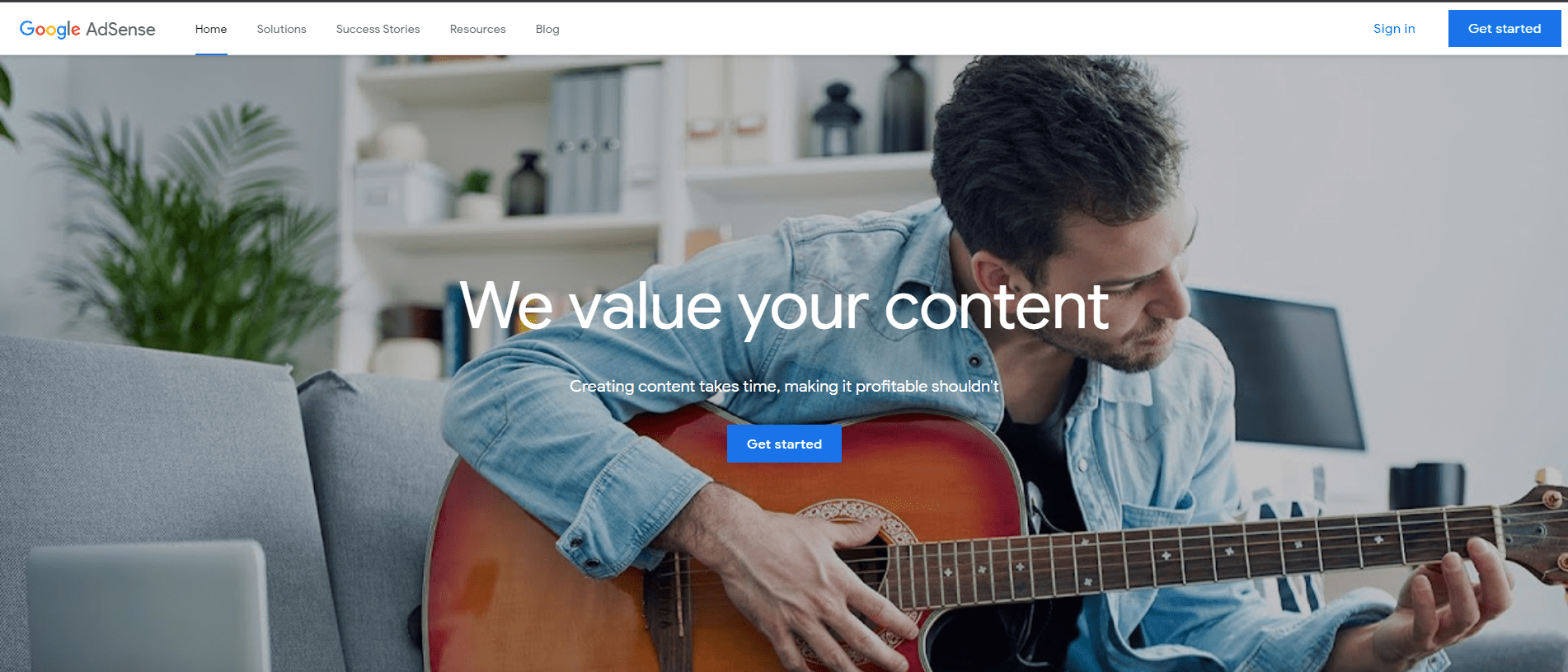
Google AdSense Banner Sizes 2024 : Top 10 AdSense Formats for Maximum Earnings
Updated on: August 3, 2023
Best Camera For Blogging 2024: By A Blogger & Photographer (Including My Top Pick!)
Updated on: August 22, 2023
5 Actual Purposes of Starting a Blog in 2024
Updated on: May 30, 2023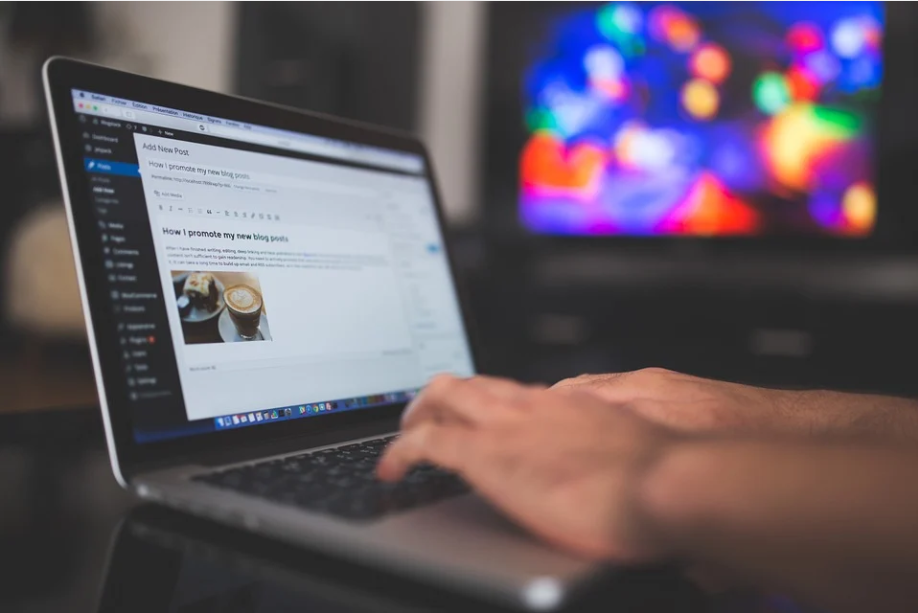
When to use Bold, Italics and Underline in Your Blogs : Best Writing Tips
Updated on: June 4, 2023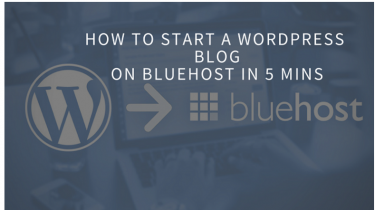
How To Start A WordPress Blog On Bluehost In 5 Mins 2024
Updated on: June 14, 2023Difference Between Post And Page In WordPress 2024: Beginner’s Guide To WordPress
Updated on: June 4, 2023We have been featured on